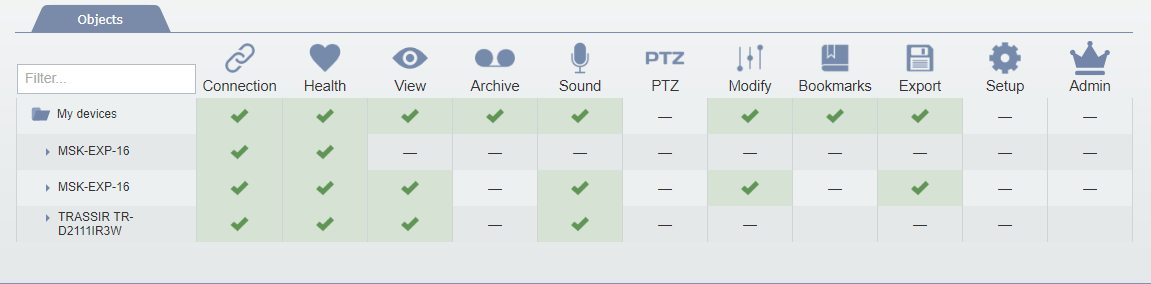The Users page lets you add and remove users and adjust their access rights to your devices.
Adding a new user, enter his login and add a prescription, if necessary. The user should have a TRASSIR Cloud account, otherwise he will receive the registration invitation. The "not confirmed" status will be displayed next to the username until he confirms the registration.
Adding new user you assign rights for him to access the cloud devices. The user rights, assigned in the cloud, are automatically implemented to all connected devices.
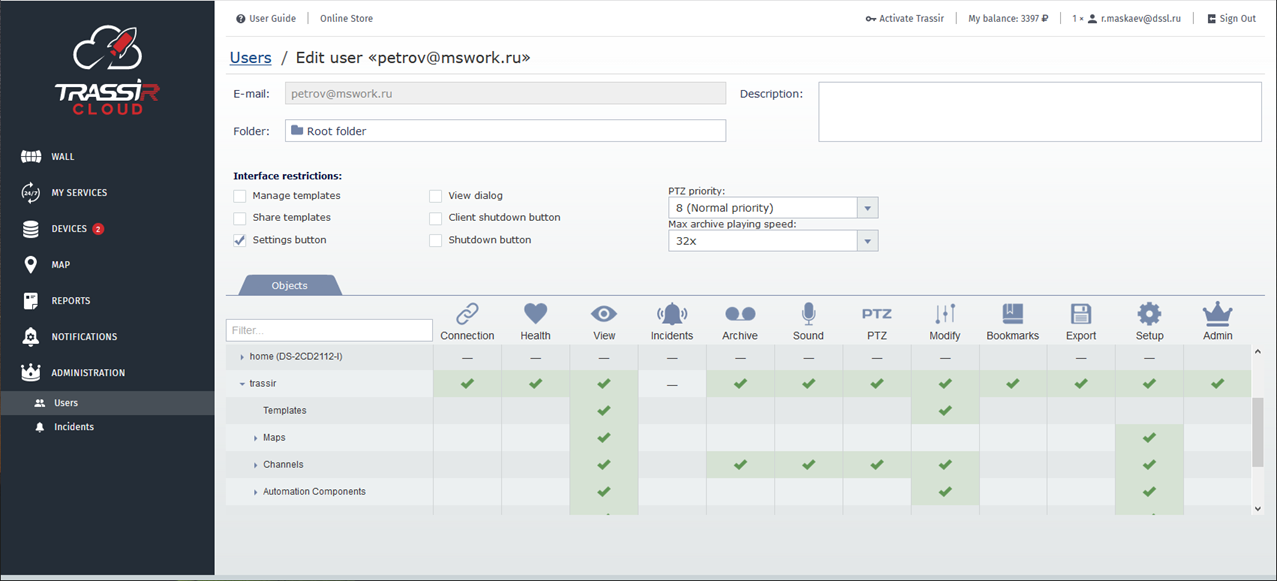
The Interface restrictions area lets you configure user access to certain operator's interface elements:
- Manage templates - allow user to create and save new templates.
- Share templates - allow user to use previously created templates.
- Settings button - leave the box unchecked to deny user open channel settings in TRASSIR.
- View dialog - leave the box unchecked to deny user change the camera window appearance.
- Client shutdown button - leave the box unchecked to deny user using shutdown button in TRASSIR Client.
- Shutdown button - leave the box unchecked to deny user using shutdown button in TRASSIR Server.
The Objects tab allows to configure user access rights to the objects, connected to the cloud.
The object access rights system has its own hierarchy, which contains basic (global) objects, groups of objects (several levels) and standalone objects. When the access right to the superior object is changed, it is automatically implemented to all inferior objects.
Click the cell and select one of the following variants to change the access right:
Table 170.
 |
Allow a user to use a certain feature while working with the selected object. |
 |
The access right to the certain feature is not defined. |
Tip
In order to set access right to several objects at once, press SHIFT or CTRL and point the required strings. After that, if the access right has been changed on one object, it would be automatically implemented to all selected strings.
Tip
You can filter the object list by clicking the table titles so you could see only those objects where a specific feature is enabled or disabled.