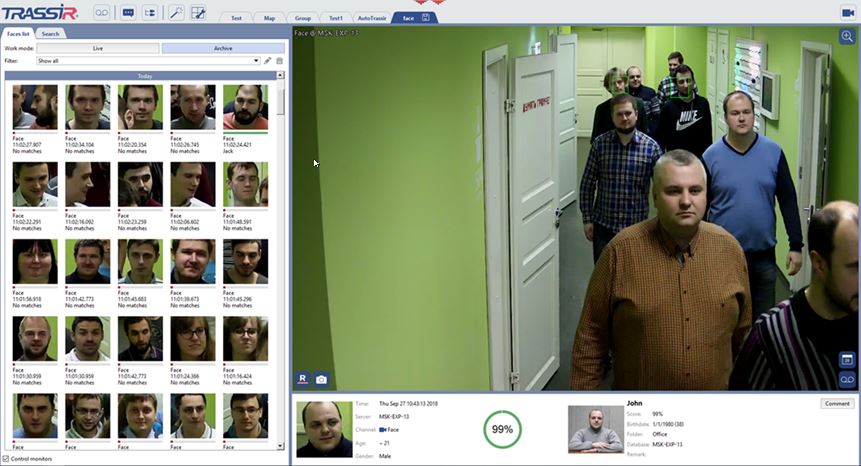To activate the plugin, go to the Channel settings to the Software detectors area and select the Face Tracker/Recognizer and then select the Server, which will calculate the analytics. Click the Setup Face Tracker/Recognizer link to open the settings window.
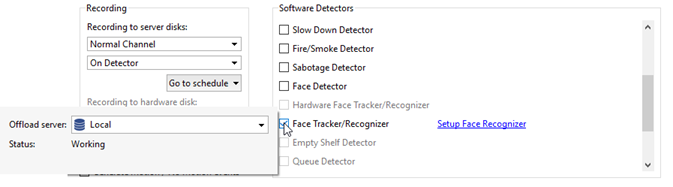
In the window opened:
-
Determine the Detection Zone size - the area of the image where faces will be recognized.
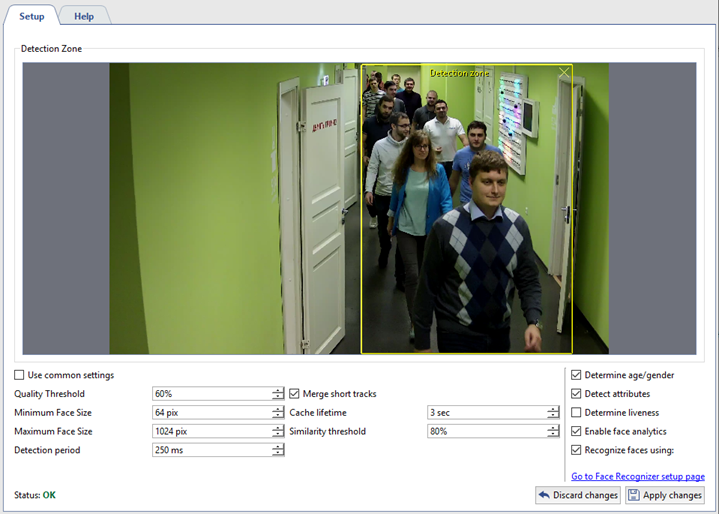
-
If common detection parameters are not suitable for the detector operation on this channel, then clear the Use common settings checkbox and change them.
Tip
Clicking the Go to Face Recognizer setup page link you will go to the global settings of the detector. Description of the detection parameters can be found in the section Face recognizer basic settings.
You can check the correctness of the detection settings by turning on the display of the figures. To do this, right-click on the image, select View options from the drop-down menu, set the flag next to Show figures menu item and select Face Recognizer from the drop-down list. The recognized faces will be highlighted in the image:
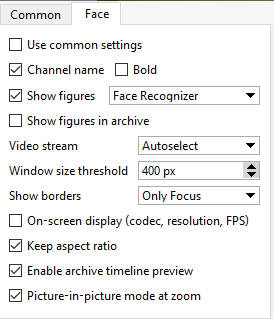

The full operation of the module can be seen in the operator interface. To do this, you can create a simple template.