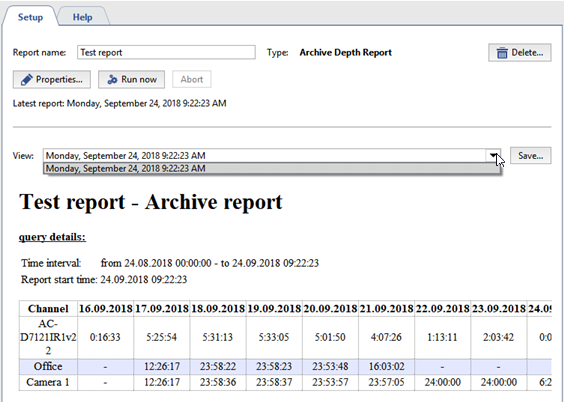- Open the Settings window.
- Select Reports in the menu.
- Give the new report a name.
- In the report type drop-down list, select "Archive Depth Reports".
- Click Create.
- In the settings window, click Properties... and enter the settings for generating the report:
- Global properties:
- Time preset - The period of time for which the report should be prepared (for example, an hour, today, last month, etc.).
- Automatic report generation - This parameter determines if and how often reports should be automatically generated. The default value is "never", i.e. reports are only created manually.
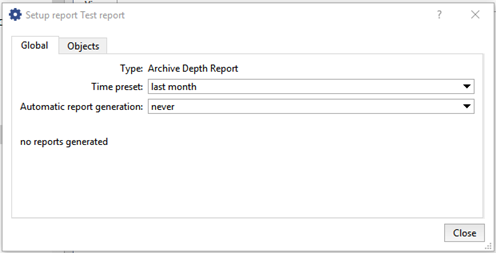
- Objects - The list of channels whose data should be used to generate the report. By default, all channels are used to create the report, but you can build a report using only the channels that interest you. To do this, clear the All objects of accepted classes checkbox on the Objects tab and check the desired channels.
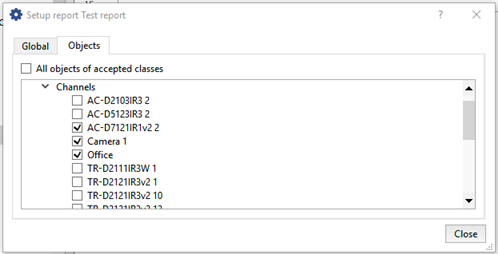
- Global properties:
- Close the Setup report window.
- Click Run now. When the reporters been generated, a table will be displayed with the data gathered from the channels. For each of the selected channels, the days and corresponding archive depth will be indicated.
All newly created reports are saved in the database. Use the View dropdown list to access the reports; the list includes all reports created of the specified type. If a report is no longer needed, it can be deleted. To do this, select it in the View list and click Delete.