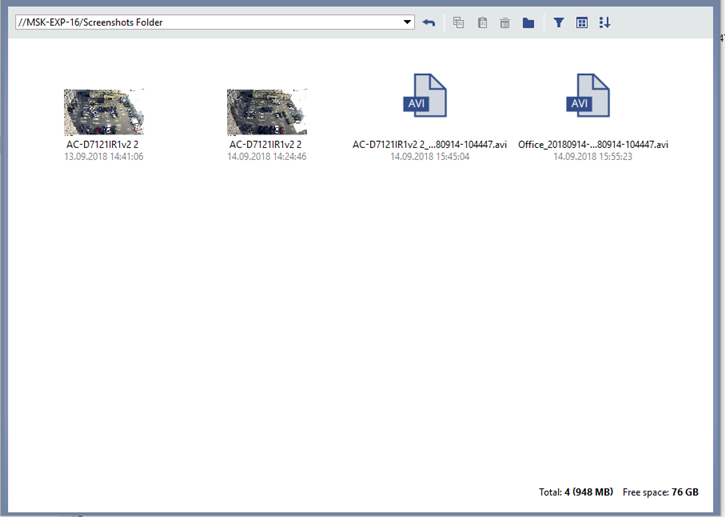TRASSIR lets you save the frames (screenshots) during the live video viewing as well as while working with the archive records. There are plenty of ways to take a screenshot: the operator can manually send a digital command,the frame can be saved by setting various automatic responses to certain events in the system (motion detector, actuation of ACS sensor, alarm zone crossing detection etc.).The software has the feature of taking the screenshot on schedule or you can send the digital command from the outside via the SDK etc.
A special module has been designed to work with the screenshots in TRASSIR. To display it, you need to:
- Press the Extension panel button
 ,in the buttons menu of the video monitor interface.
,in the buttons menu of the video monitor interface.
- Select Go to Screenshots Manager. The contents of the screenshots folder will be displayed on the screen.
Also, the screenshot manager area can be placed to the template freely. Use the corresponding buttons of thetemplates editor.
For our purpose, the screenshot manager window can be divided into 3 parts:
- Control panel is located at the top of the screen and contains controls.
- Working area is the main area which is located in the centre and contains icons.
- Statistics is located in the lower right corner. Displays the total size and number of the files in the folder, as well as the size and number of the selected files.
Button panel items:
Table 87.
 |
A drop down list that allows you to view the selected folder. The screenshots folder of the local server is displayed by default. For example, you can select a removable device or a folder of screenshots connected to the server over a network. You can use this folder like a local. The back button brings you to the next level, if it is possible. |
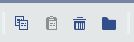 |
Copy, paste, delete and create a folder. |
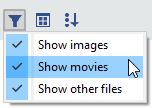 |
Filters permitting to select the types of files to display. |
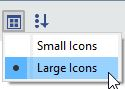 |
Select the appearance of the file icons. |
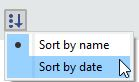 |
Select the type of file sorting. |
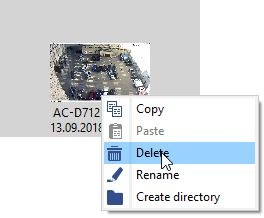
A list of files is displayed in the middle of the window. Double click the screenshot icon unfolds it to the full screen. Double click to go back to the list of files, in a similar fashion.
By right clicking on the file, the context menu will be displayed. Menu items duplicate the copy, paste and delete buttons.
The template editor lets you add several screenshot manager windows to the same template at once. It also lets you work with the files the same way as in Windows Explorer. You can select files with the mouse, move files simply by dragging between windows, etc.
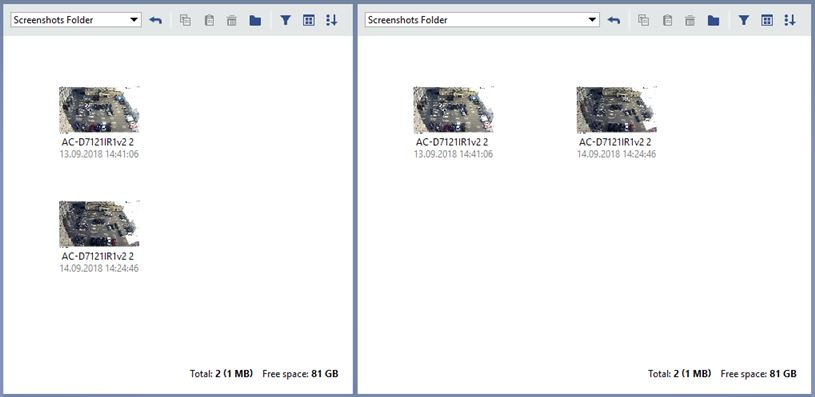
Tip
It is more convenient to use several windows when working with several servers connected over a network, and also when copying files to removable devices. Note that you can copy the files of the exported video, but you may view the video using external players only.