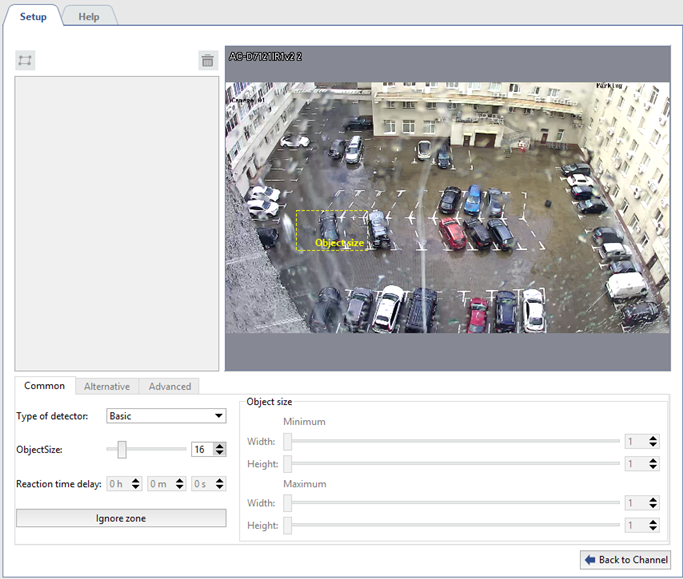To connect and set up the detector, in the Channel Settings set Slow Down detector checkbox and click Setup Slow Down detector... link
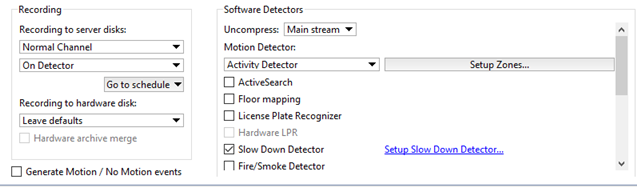
In the Common tab of the window that opens, select Basic in the Type of detector field.
By default, the detector monitors appearance of abandoned objects across the entire image area. If necessary, you can decrease this area. To do that, click Ignore zone button and holding the right button select image areas the detector should ignore.
Using Object size settings determine an approximate size of the object, the detector will respond to.
The yellow rectangle on the image will help to evaluate the sizes of the object to be detected. Any object that significantly exceeds this size will be ignored.
In case of successful detector configuration the left objects will be highlighted with a red rectangle.

Tip
To monitor changes in the detector's operation, enable displaying of figures on the channel Slow Down detector (see section Camera window interface settings).