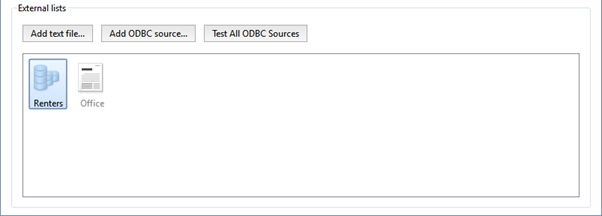Warning
The description of this setting is applicable when using TRASSIR OS. When using the Windows version, use the next section in the guide.
To connect an external list from an ODBC data source:
- In the Settings window on the Server settings -> AutoTRASSIR tab, click the Add ODBC source button.
- In the window that opens, specify the connection settings for the ODBC data source:
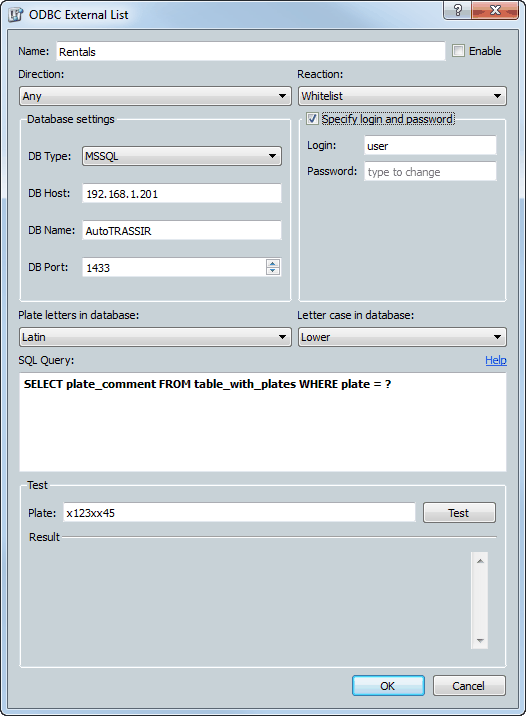
- Name - The name used to identify the data source in TRASSIR.
- Enable - This checkbox determines if the source should be used by the AutoTRASSIR module. If the checkbox is cleared, then license plate numbers from this source will not be processed.
- Direction - Your choice of a value from the dropdown list: "Down" or "Up". This parameter is set based on the direction in which vehicles move relative to the camera. If license plate numbers should be processed for vehicles traveling in both directions, select "Any".
- Reaction - The type of message issued to the operator: "Blacklist", "Whitelist" or "Informational". Note that this determines the response type for all license plate numbers in the list.
-
In the Database settings settings group, enter the ODBC data source's connection settings:
- DB Type - The type of database being connected;
-
DB Host - The IP address or DNS name of the server where the ODBC data source is located.
Tip
If using SQL Server Express, the server's address is entered as
[server_name]\[instance_name].For example:
192.168.5.202\SQLEXPRESSoratserver\SQLEXPRESS. - DB Name - The name of the database.
-
DB Port - The port to be used to connect to the server;
Tip
If using SQL Server Express, in the DB Port field enter the value
0.
- Username and Password - Credentials for connecting to the data source.
- Plate letters in database - A value from the dropdown list. Choose "Latin" or "Russian", depending on the type of characters used in the license plate numbers in the database.
- Letter case in database - A value from the dropdown list. Choose "Upper" or "Lower", depending on the case of the characters used in the license plate numbers in the database.
- SQL query - The database query to check for the presence of a recognized number in the database. The query looks like this:
SELECT plate_comment FROM table_with_plates WHERE plate = ?where:
plate_comment- The name of the column containing the comments;table_with_plates- The name of the database table containing the license plate numbers;plate- The name of the column containing the license plate numbers.
Tip
Note that the names of tables and columns will be specific to your database.
The specified SQL query will be run on the data source for every instance of a recognized license plate number. In doing so, the recognized license plate number will replace the "?" in the query. If a given number exists in the database, then the corresponding comments (
commentcolumn) will be returned in the results. - After specifying the settings, be sure that the data from the database has been read correctly in the Test pane. To do this:
- Enter a license plate number that exists in the database.
- Click Test;
- Verify the value in the Result field; if the SQL query is incorrect, it will contain an error message.
- Click OK. The connection to the external list will be saved in TRASSIR.