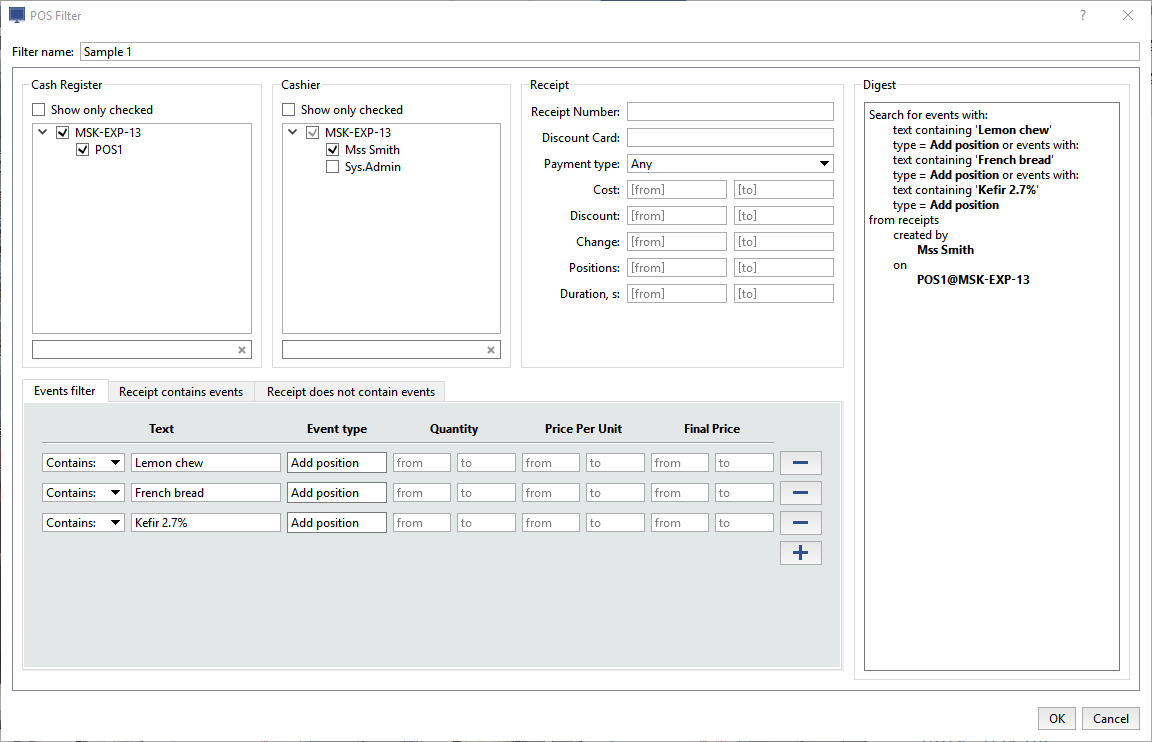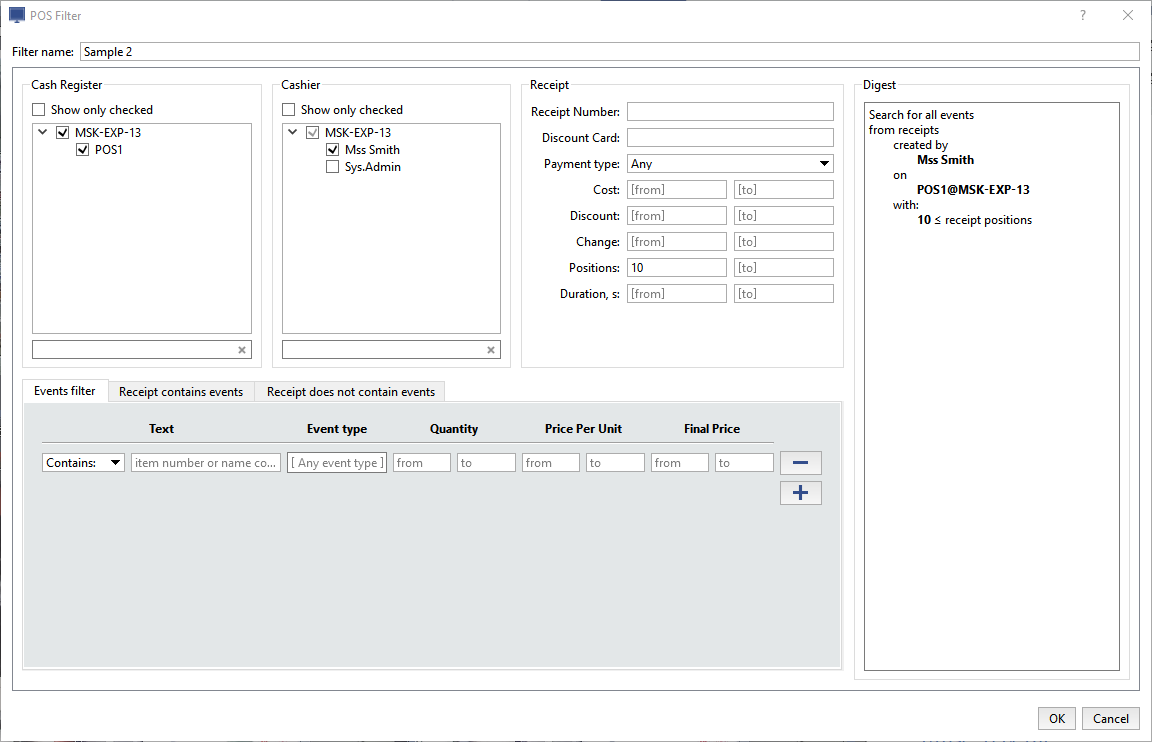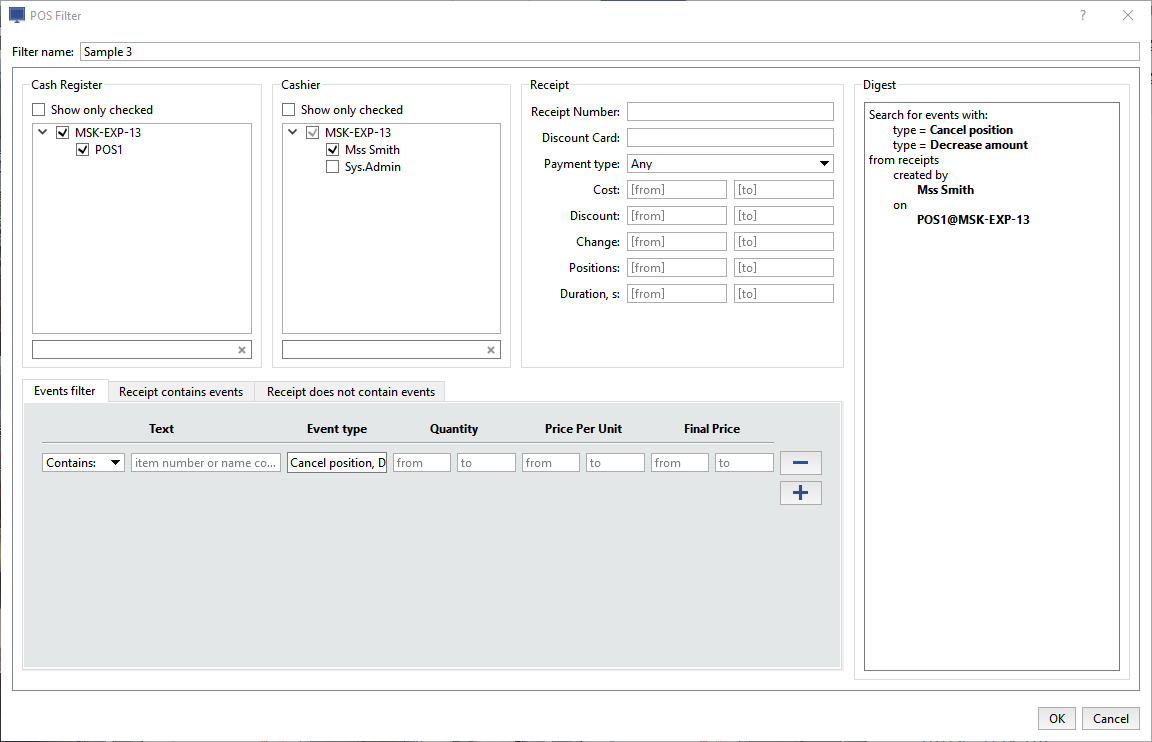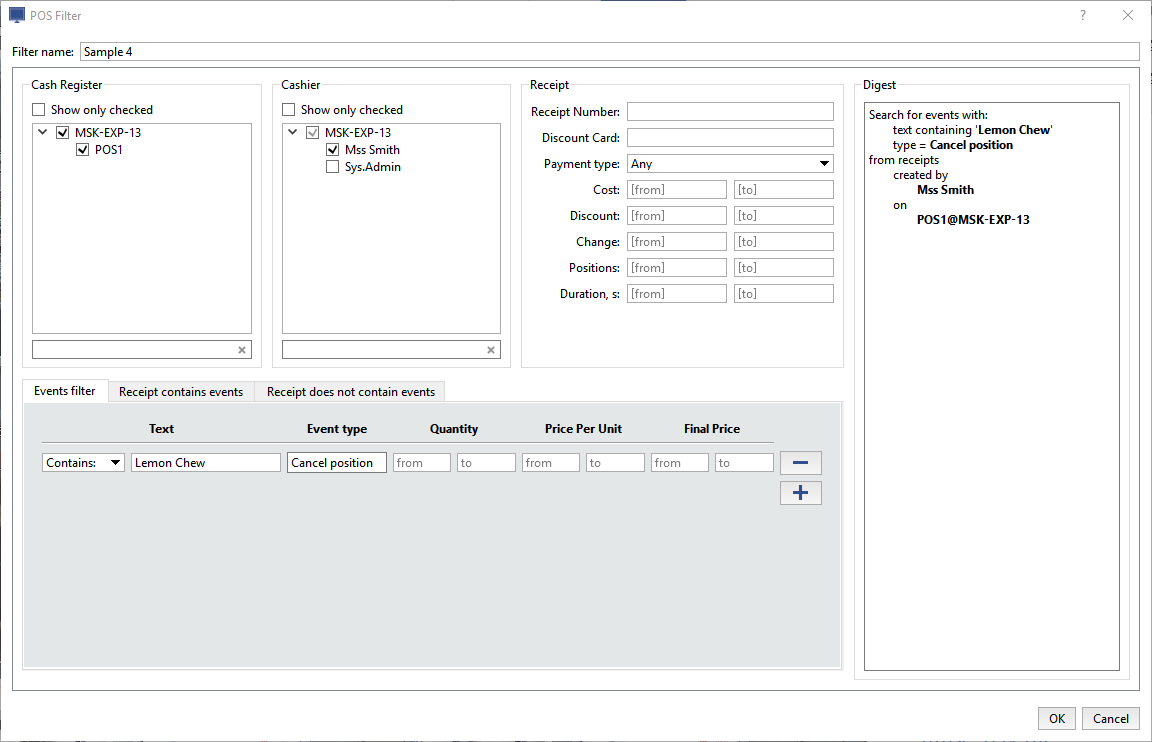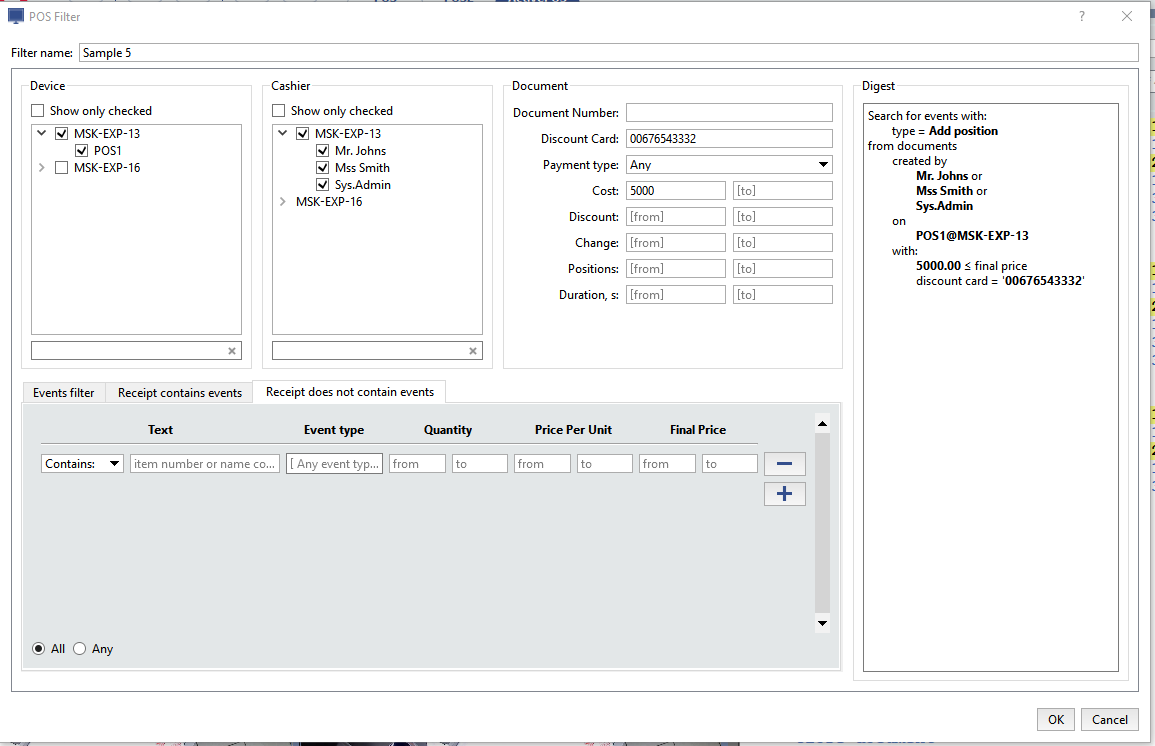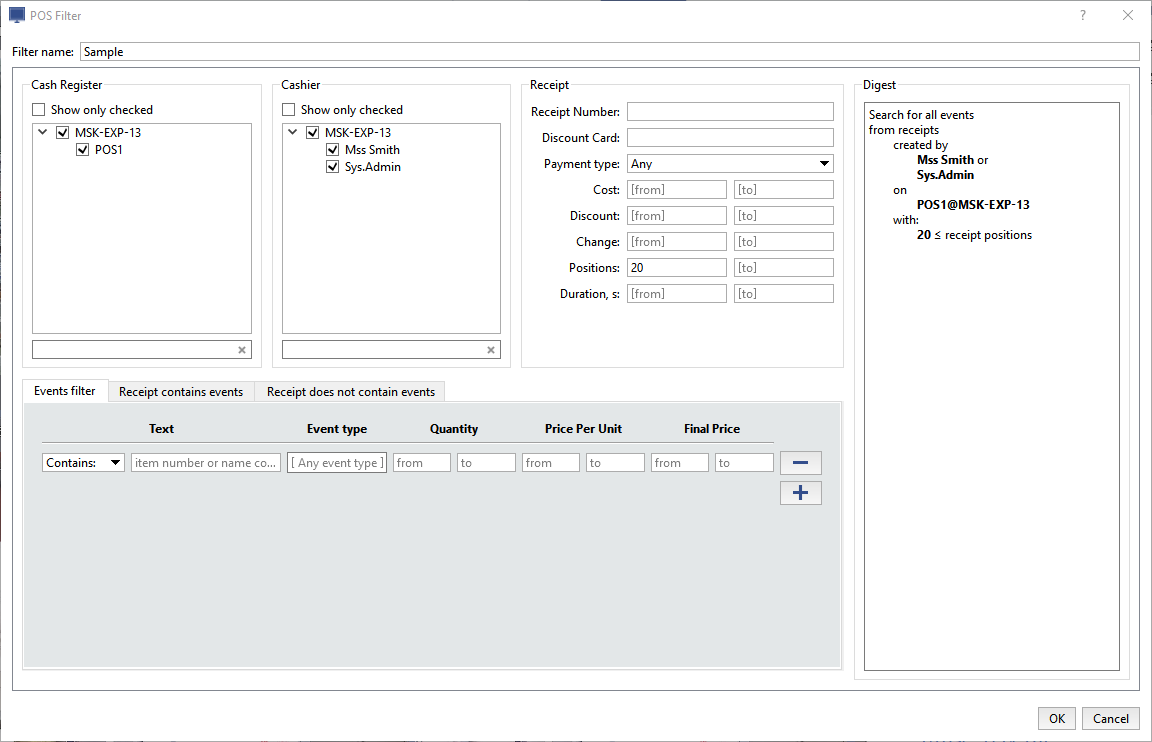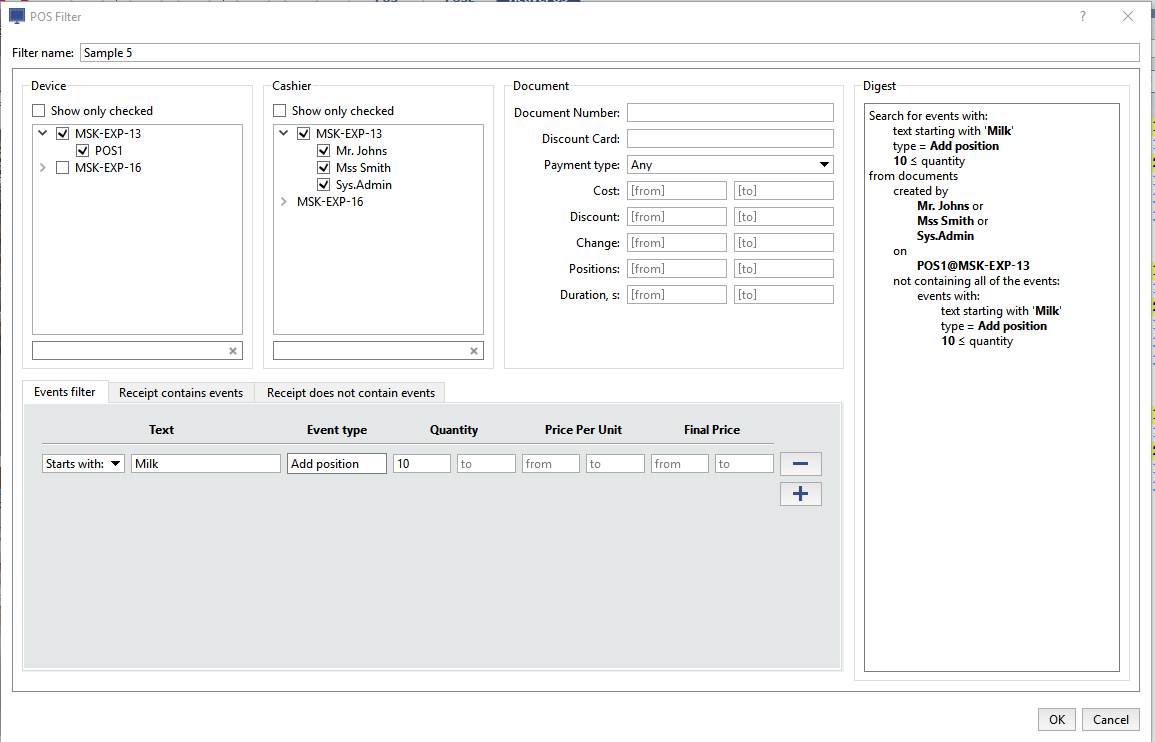The event filter creation window consists of a set of parameters that let the operator fully define the properties of the event or group of events that need to be found:
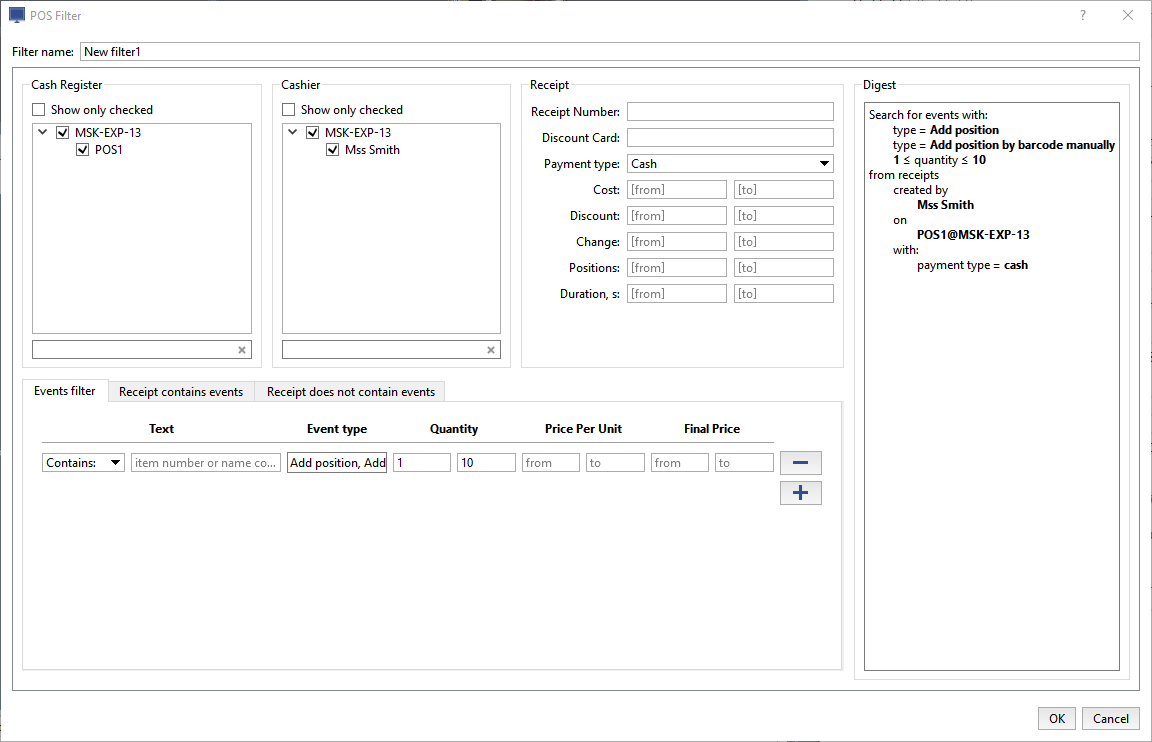
- Filter name – The filter's display name in the system. You can create an arbitrary number of filters and then refer to them by name.
- Cash Register - This settings group lets you filter events based on the cash registers on which they were recorded.
- Cashier - This settings group lets you filter events based on the selected cashiers.
- The Receipt settings group has filter parameters that apply to the entire receipt:
- Receipt number – A field for entering the receipt identification number (each document in the list has a unique number).
- Discount card – A field for entering a discount card number.
- Payment type - This is the type of payment ("Any", "Cash", and "Credit card") used when the receipt was created.
- Cost - Filter by receipt amount.
- Discount - Filter by the amount of discount applied to a receipt.
- Change - Filter by the amount of change issued for a receipt.
- Positions - Filter by the number of positions on a receipt.
- Duration, s - Filter by the duration of time taken to create the receipt, in seconds.
Tip
You can enter part of a receipt number or discount card number. In this case, receipts containing the entered digits will be displayed.
When defining the range in the from and to fields, you can specify only one value. In this case, the range will be interpreted as "less than ..." or "greater than ...".
-
The group of settings on the tabs below let you refine your receipt event filter:

- The Events filter tab shows required event settings.
- The settings on the Receipt contains events and Receipt does not contain events tabs make it possible to reduce the size of the list of events found using the settings on the Events filter tab and display only those events contained or not contained in the given receipts. For example, if you need to find all events where a position named "Milk" was added to receipts with more than 10 positions.
Tip
The event names depend on the protocol selected in the settings. For more details see "Administrator's guide" (Configuring POS terminals).
Each tab has the same set of filter settings:
- Text - the product stock number or name. You can enter only part of a stock number or product name; doing so will display all receipts whose positions include the specified string.
- Event type - One or more events from the dropdown list. If event types are specified, then receipts with positions with the specified event types will be displayed.
- Quantity - Two fields (from and to) for filtering based on the number of positions on the receipt.
- Price Per Unit - Two fields (From and To) for filtering based on the price per unit of the positions on the receipt.
- Final Price – Two fields (From and To) for filtering based on the price of the positions on the receipt.
Tip
All / Any - A switch that determines the search logic when multiple events have been entered. For example, if three products are specified and the All option is selected, then only receipts with all three of the specified products will be displayed. If the Any option is selected, then only receipts with at least one of the three specified products will be displayed.
Any change to the filter settings is displayed on the right in the Digest section in the form of a logical construct, which you can look at to verify the accuracy of the specified settings and make corrections, if needed.
Warning
You can fill out any combination of parameters in this group. If any fields are left blank, they won't be used by the filter.
To save the filter settings, click OK.
Then you will find several examples of the events filters.