Check Trassir SDK flag to enable access to TRASSIR server via SDK.
Depending on the functionality you are going to use, you should set the corresponding flags: Object Tree, Call Methods, Events, POS Events, AutoTRASSIR Events, Read Settings, Screenshots, PTZ, etc. You can use the item links for quick performance check of one or another feature, as well as a hint to the command syntax. If you wish to get video from the server or play the archive, check the following flags: FLV, JPEG, MJPEG.
Tip
See detailed description of TRASSIR features in TRASSIR SDK.
You can change the Port which will be used to connect to server, if necessary. The default value is 8080.
Enter the password that will be used to get session or send commands when working through the SDK password in the SDK password field.
Warning
Access to SDK features is possible only in case SDK Password is entered.
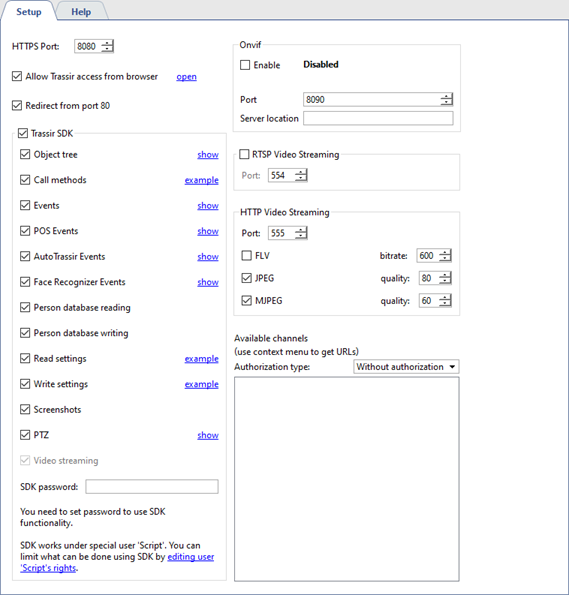
The user under which the SDK will be accessed must have the rights necessary to use the functionality you need. When working through the SDK password, you must configure the required rights for the Script user.
In order to connect to the server via the Onvif protocol, set the Enable flag in the Onvif settings group, select the connection port and enter a phrase that can be used to find the server in the local network in the Server location field.
In order to activate RTSP Video Streaming check the corresponding box and select the connection port.
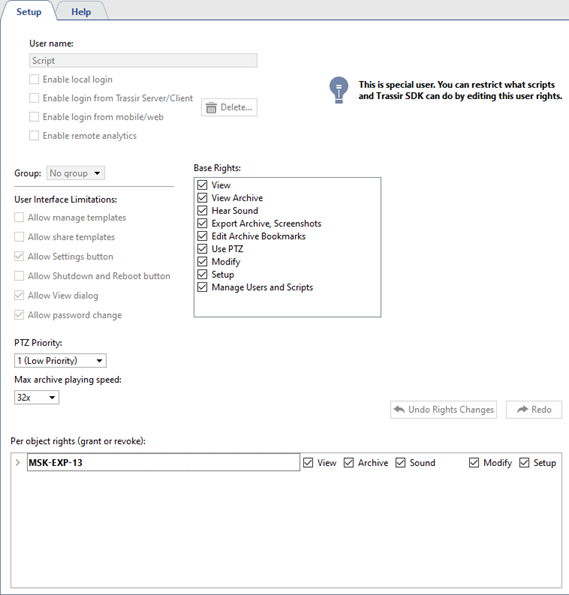
TRASSIR has its own WEB-interface where you can configure the server and watch video from cameras. You can access the WEB-interface from any browser. Set the flag Allow Trassir access from browser to enable. Click the link next to the flag and the TRASSIR WEB-interface will open. Read more about connecting to TRASSIR server from the browser in Access to TRASSIR WEB-interface.
Tip
Check Redirect from port 80 box and you can use IP address of server only to open TRASSIR WEB-interface.

