Clicking on Go to device settings will take you to the settings tab of the device to which the channel directly belongs.
To configure the video channel, click the Video button.
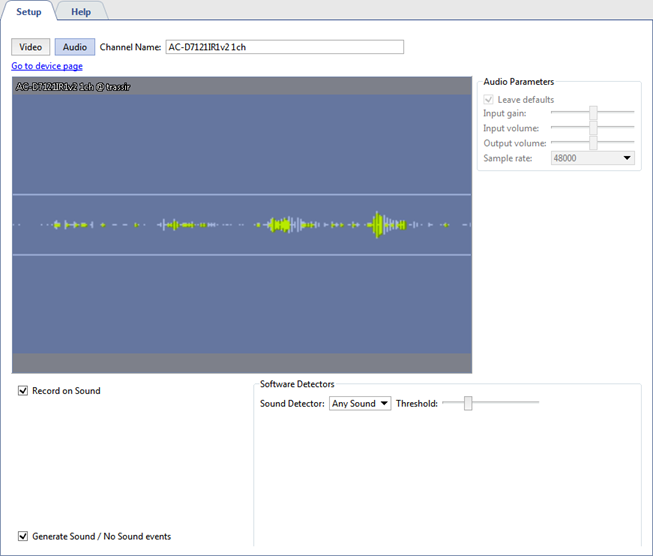
The Audio channel settings window is divided into several areas. In the middle of the window you will see a oscilloscope representation of the audio coming from the camera's microphone.
You can set the volume level and quality of the audio stream in the Audio parameters group of settings. TRASSIR sends the moves of the sliders to the device, that's why the sliders can change the camera sound with a slight delay. If the Leave defaults flag is set, that volume and quality of the audiostream are defined by the parameters set in IP camera's web interface.
If the device audio stream is of poor quality, or the sound is off or missing, you can choose audio stream of any channel which will be played during the video review, from the Default Sound list. If the archive record on the channel, set as an audio source, is on, its audio stream will be also played during the archive review.
Tip
Make sure that the flag Audio is checked in the device's settings for the audio channel to appear in the list of the available audio sources. Read more in Configuring device settings.
In the Software Detectors settings group, you can enable and configure the detector in the Sound Detector:
- Disable - Turns off sound detection on this channel.
- Any sound - Enables detection of any sound.
The activation threshold is depicted on the oscilloscope diagram in the form of two horizontal lines. When the sound level exceeds these lines the oscilloscope representation changes from green to red. Use the slider to adjust the Threshold. The sound detector will only be activated when the sound level exceeds the specified threshold. In other words, if there is a source of constant sound, such a road, near the camera's microphone, then in order to avoid activating the detector when a car passes by, set the activation threshold above the sound level of a passing car.
Set the Record on Sound to start recording to the archive when sound is detected.
If the Generate Sound events checkbox is set, each time sound is detected a new event will be written to the database. It may be necessary to disable this feature to reduce the load on the database.
Tip
Depending on the device being used, one or more settings may be unavailable.

