TRASSIR detects the following activities with camera as a sabotage:
- Shift - A change in the direction of the camera;
- Misfocusing - shooting area dimension change;
- Flash - heavy increase of shooting object illumination;
- Closure - heavy decrease of shooting object lighting.
To enable the detector, go the Channel settings to the Software detectors area and select the Sabotage detector. Click Setup Sabotage detector to open the settings window.
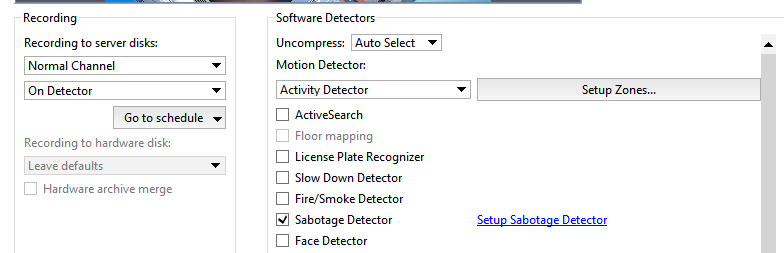
Detector settings window:
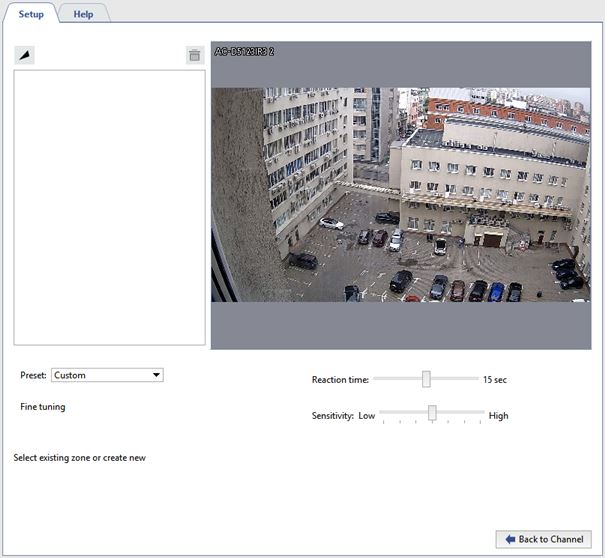
Settings
-
Specify the Reaction time - the time period that will elapse between the sabotage detection and the notification. The minimum value of this parameter allows getting information about the sabotage promptly. At the same time, the probability of false alarms of the detector may increase.
While setting up this parameter, the following aspects should be taken into account:
-
Refrain from setting high value of this parameter as detector needs certain time to analyse the image and it will last for Reaction time * 3. Thus, in case response time is 20 sec., detector will need 60 sec. for analysis. That is sabotage can be detected only in 1 minute following camera activation. In addition, following one sabotage detecting, the subsequent sabotage will be detected also in 1 minute.
-
In case the Reaction time will be less than it takes the camera to switch from the night mode to the day mode and vice a versa,the sabotage detector will activate.
-
-
The Sensitivity parameter determines detector sensitivity degree. The higher the value is the higher is the probability of sabotage detection. We recommend to set the high sensitivity. In case false activation of detector the sensitivity value need to be decreased.
-
Create Active zones to prevent the detector from being triggered by events that are not sabotage. For example, the detector may trigger on a door that opens sharply and widely. In this case, you can define the door opening zone as an active zone. To do this, press the button
 the button and specify the zone borders on the image.
the button and specify the zone borders on the image.
Important
The active zones total coverage area should not exceed 40% of the frame. Otherwise, the detector will not be able to detect actual sabotage cases.
Detector status monitoring
Detector status can be traced in real time in the Event log.
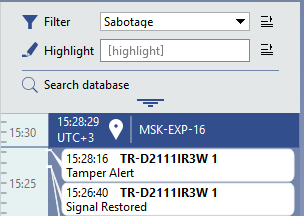
Tip
To provide the appropriate detector tracing, you can create rule or script which trigger on its status changing.

