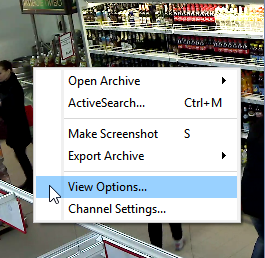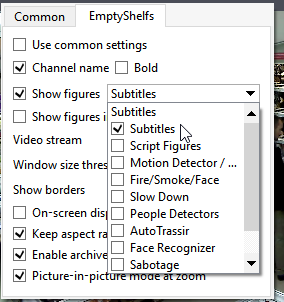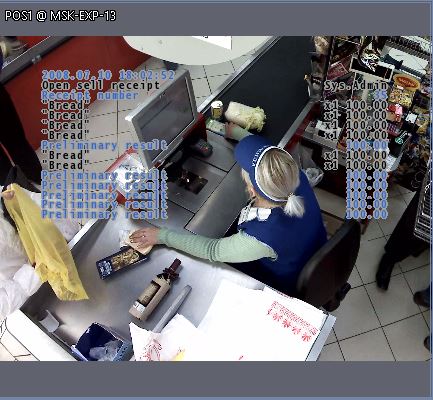To work with ActivePOS plugin, a template with the following information is required:
- videos from the cameras, pointed at the cashiers' desks;
- event log of the cashiers' operations.
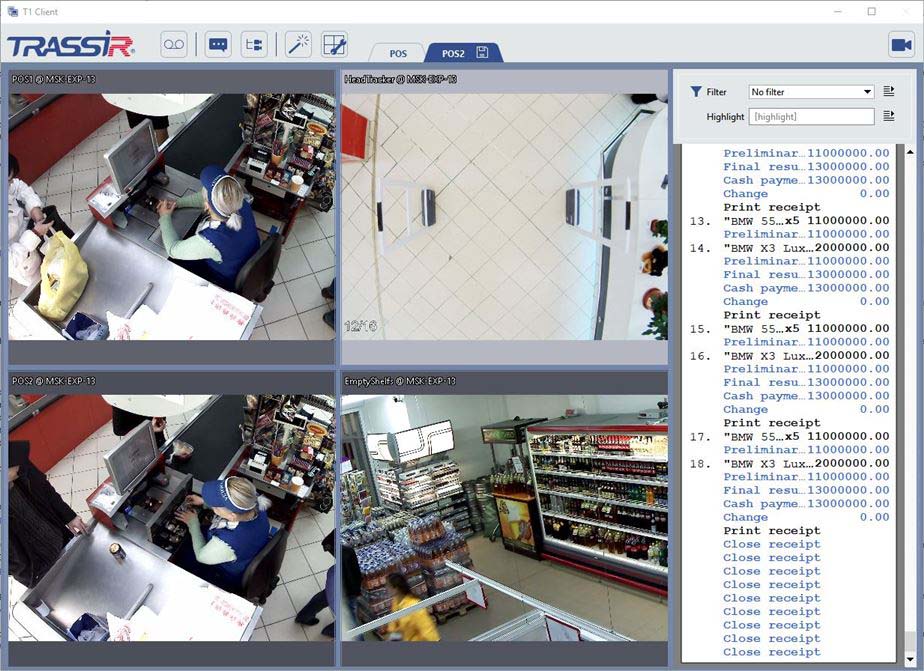
Start creating the template:
-
Click Template Editor and select New.
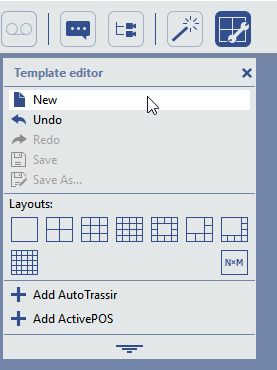
-
Click
 to open the editor's panel.
to open the editor's panel.
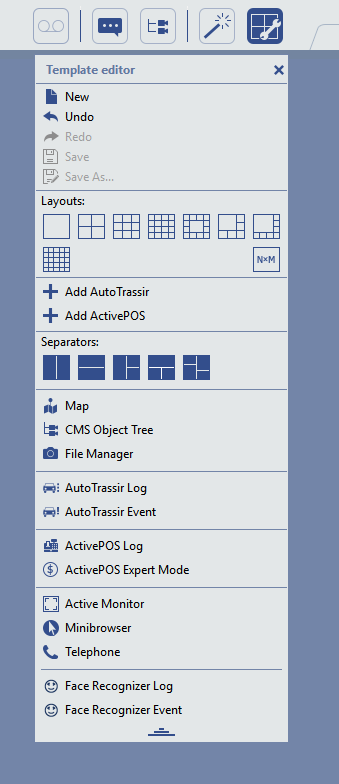
-
In the Template Editor in the Separators select
 and drag it onto the template's space. It will divide the template into two equal parts.
and drag it onto the template's space. It will divide the template into two equal parts.
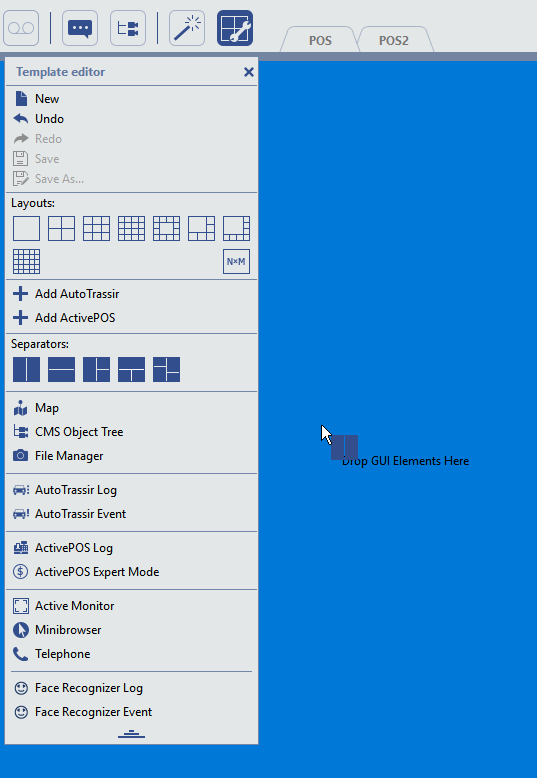
-
Video channels will be on the left. In the Template Editor, in the Layouts, select
 and drag it onto the left area.
and drag it onto the left area.
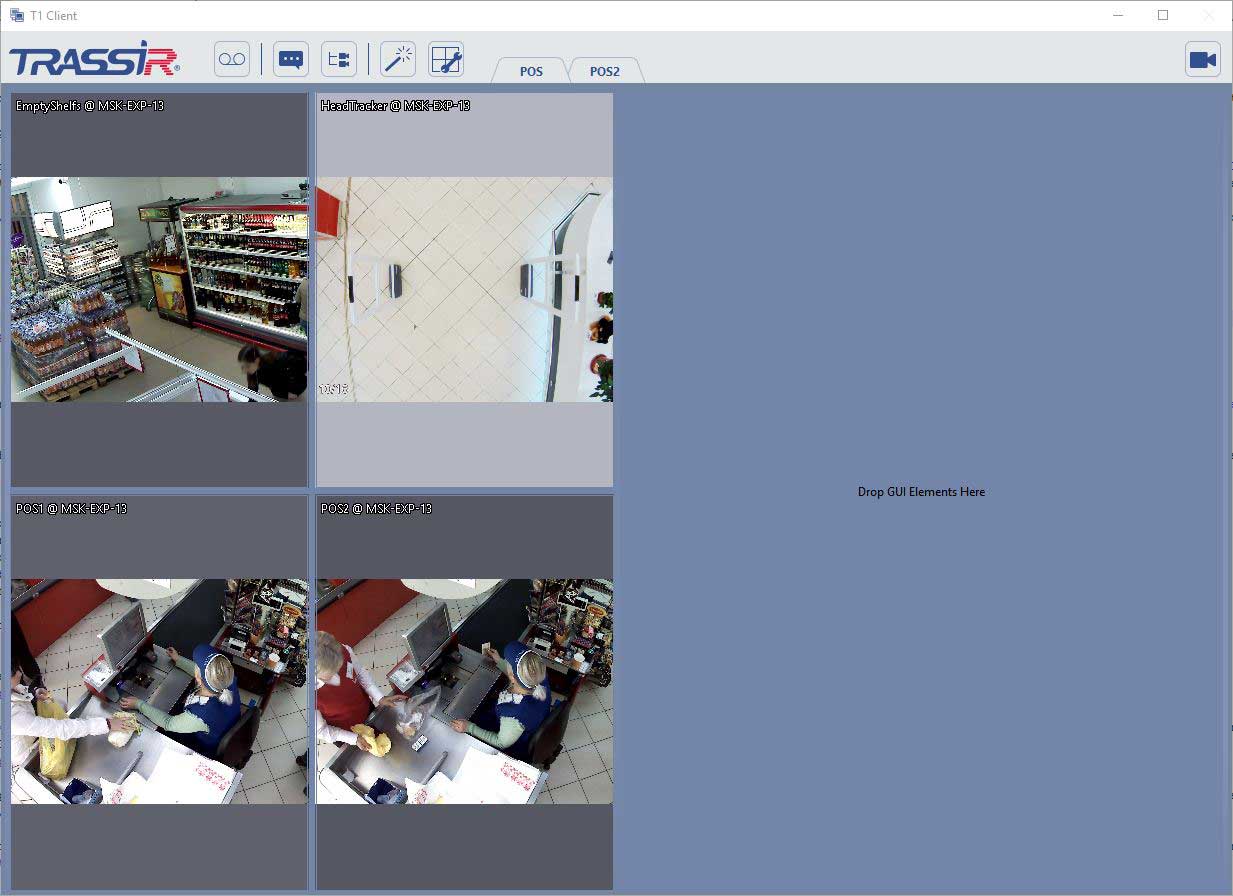
Tip
The layout will show the first 4 cameras' video channels, by default. Change these channels to the required ones, if needed.
-
Event log will be on the right. Select ActivePOS log in the Template Editor and drag it onto the right template area.
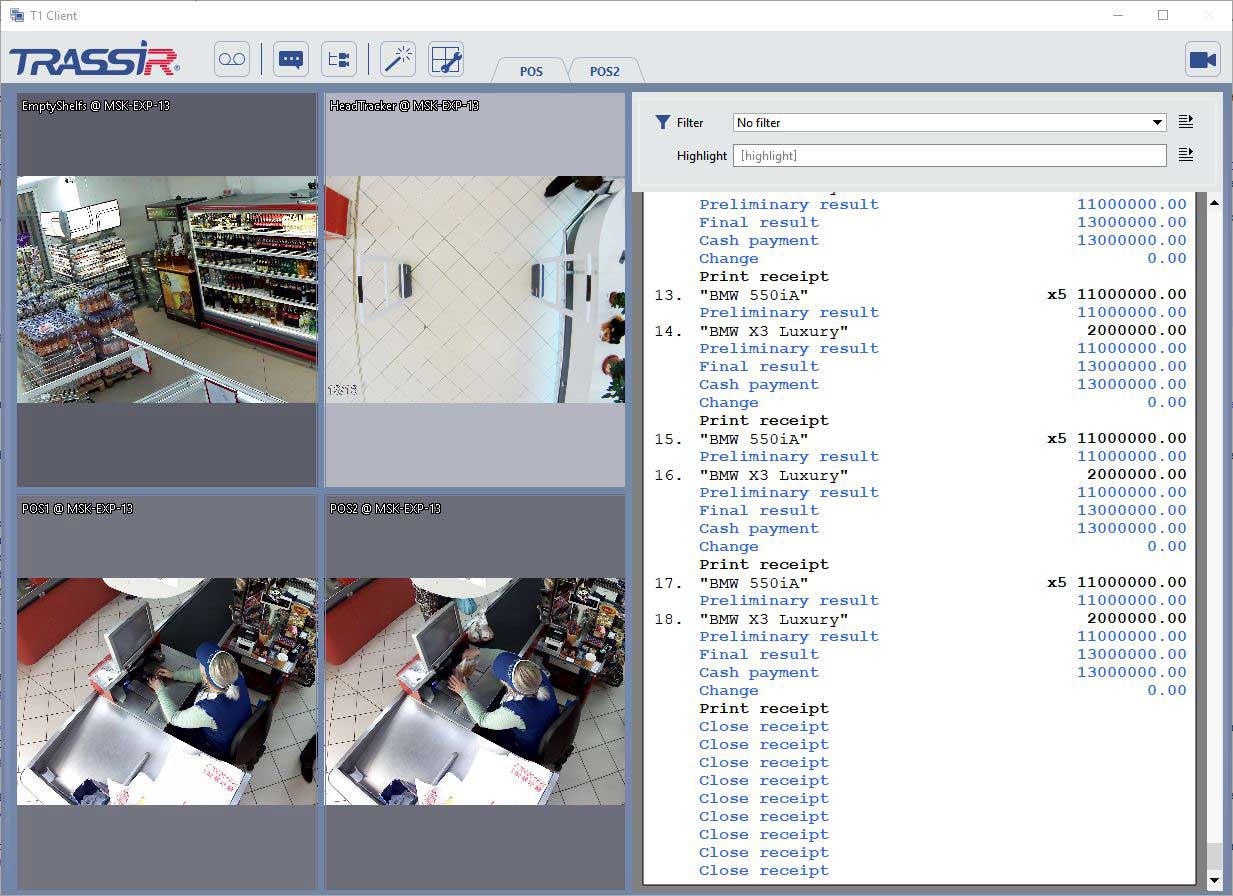
-
To adjust the width of the left and right working areas, point the cursor to the areas' border. Left click on it and drag it to the left.
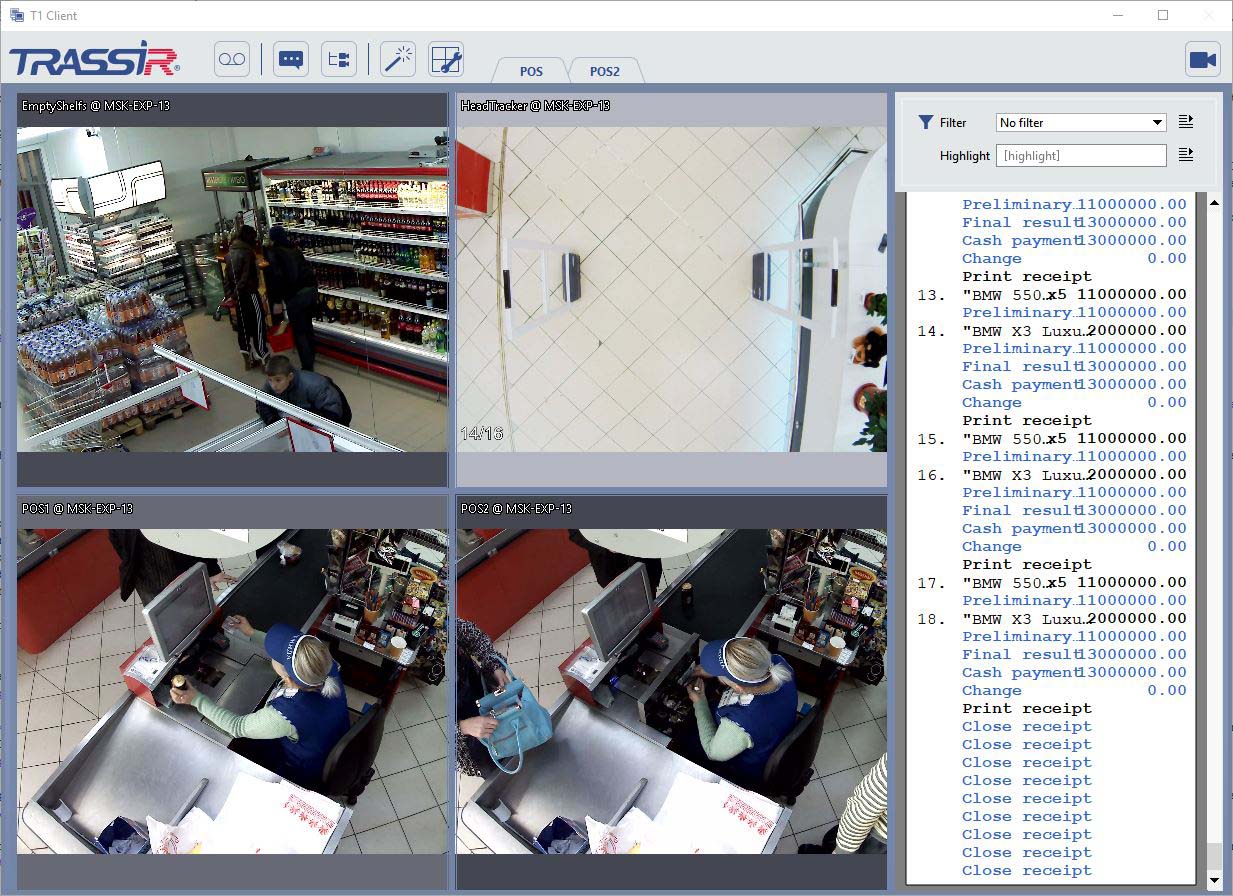
-
Save the output template. Open the Template Editor and select Save as....
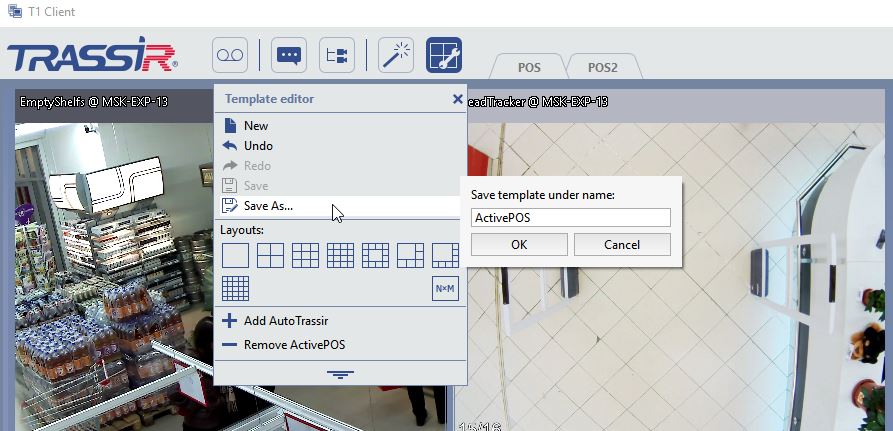
Name the template and press Ok. As a result, you'll see the template in the Template menu.
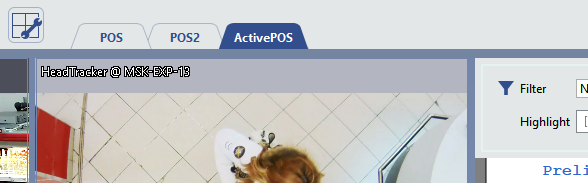
Display the cashier's operations on the video
To display cashier's operations on video, do the following:
-
Hover the channel and then right click. Select the View options....
-
In the view options menu check the Show figures box and select Subtitles.
-
Click on any screen space to save the settings and close the menu.
-
As a result, you'll see the cashier's operations on the screen: