ActiveSearch is an intelligent motion-finding technology that greatly simplifies the work of an operator. At locations with round-the-clock recording, the entire video archive must be reviewed in order to find a particular event . ActiveSearch only requires you to highlight the area of interest and choose a time interval for the search. In just seconds, TRASSIR will produce a list of video segments in which there was some motion in the specified area.
Tip
ActiveSearch extracts events from data coming in from TRASSIR's software-based detectors and a number of hardware-based detectors (including detectors integrated on hardware compression cards; the detector on IP cameras made by Hikvision, and Axis; and the Beward BD series of cameras).
Warning
Not all hardware-based motion detectors support searching an archive.
To find motion in a channel's archive, do the following:
-
In the context menu, select ActiveSearch... or press CTRL + M.
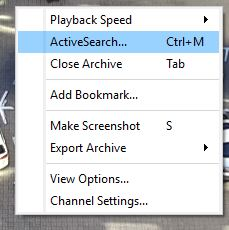
This will open the a window for finding motion in an archive:
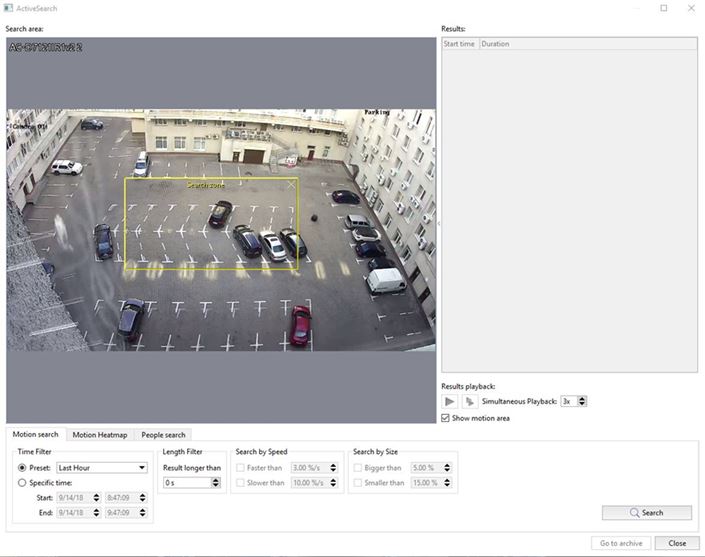
-
In the search area, define the motion search zone by adjusting the boundaries of the yellow rectangle.
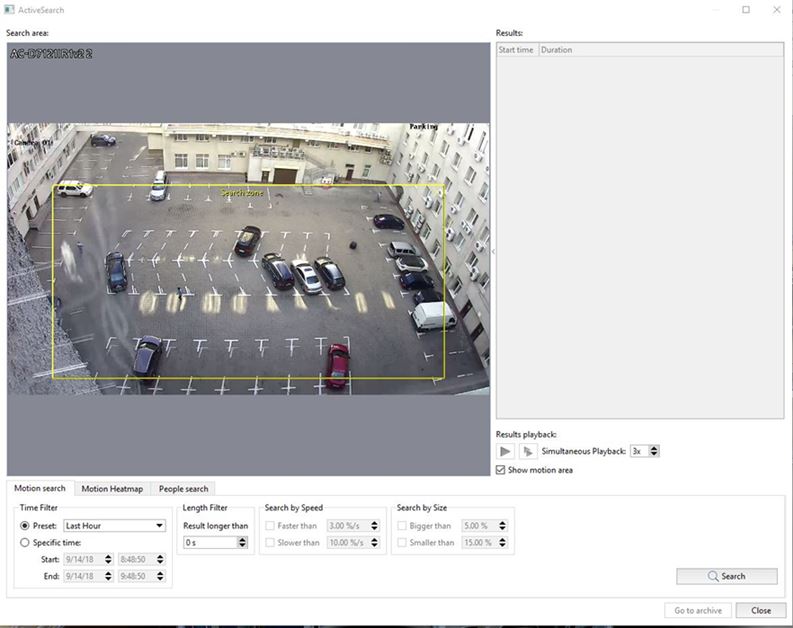
-
In the opened window, in the Time filter settings group, specify the time range to search by choosing one of the set time periods in the Preset option or by indicating a specific date and time in the Specific time option.

Set the filter conditions, if required:
- By the duration of an object's presence in the search area. Enter the minimum duration in seconds in the Results longer than field.
- By the size of the moving object. Set the Bigger than and Smaller than checkboxes to specify the minimum and maximum object size, respectively (as percentages of the image size).
- By the speed of the moving object. Set the Faster than and Slower than checkboxes to specify the minimum and maximum object speed, respectively (as percentages of the image size, per second).
Tip
Note that the option to filter by an object's speed and size is only available when using a software-based SIMT motion detector.
You can use the green oval on the image to estimate the approximate size of an object and its speed.
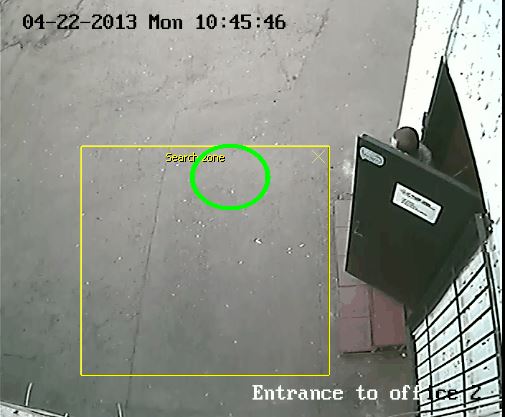
-
Click the Search button. After a while, the search results will appear in the Results list.
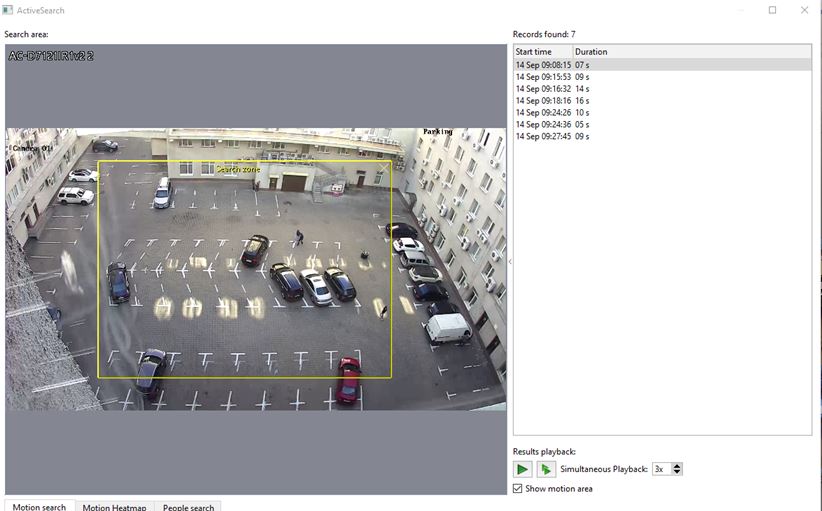
- Use one of the options for viewing the search results:
-
Select an archive segment from the list and click
 , or double-click the desired segment. When it is played, the playback controls will be automatically displayed, just like
during ordinary viewing of an archive. Set the Show motion area to display on the screen the regions where motion was detected.
, or double-click the desired segment. When it is played, the playback controls will be automatically displayed, just like
during ordinary viewing of an archive. Set the Show motion area to display on the screen the regions where motion was detected.
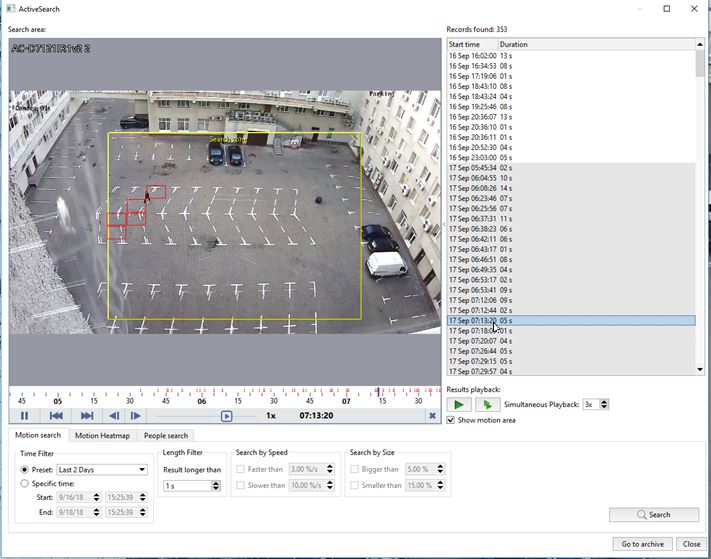
-
Select an archive fragment and click
 . This will use the MultiSearch function, which lets you view several of the archive's segments simultaneously. The moving
objects will be superimposed on the frame, making it possible to further reduce time spent searching an archive. The maximum
number of simultaneously viewable segments is limited to 7 and is set in the Simultaneous Playback field.
. This will use the MultiSearch function, which lets you view several of the archive's segments simultaneously. The moving
objects will be superimposed on the frame, making it possible to further reduce time spent searching an archive. The maximum
number of simultaneously viewable segments is limited to 7 and is set in the Simultaneous Playback field.
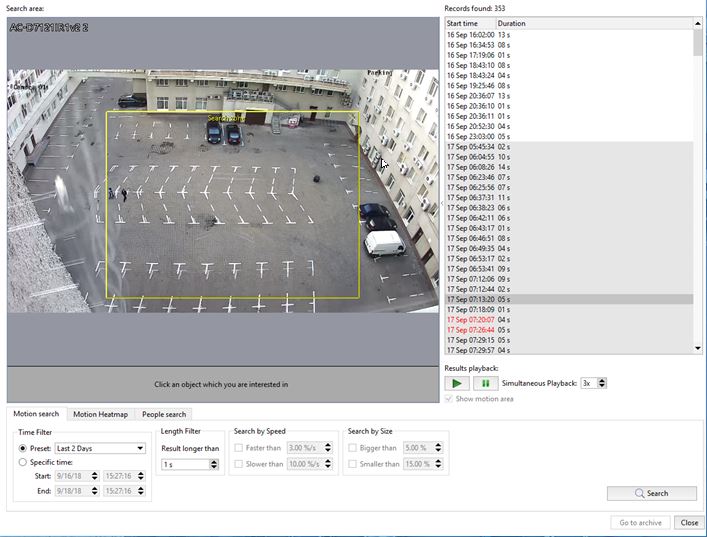
In the operator is interested in the behavior of a particular object, he or she can quickly switch to playback of a single segment by left-clicking the object on the screen.
-
- Click the Go to archive button to open the channel's archive in the video monitor view.
You can also display a motion heat map. To do this, on the Heat map tab, in the Time filter settings group, select the time interval for which the heat map is to be created and click the Build Heat Map button. This will superimpose a motion heat map on the frame. Areas of the frame with the most intense motion will be assigned a warmer color, while areas without motion will be assigned a blue (cold) color.
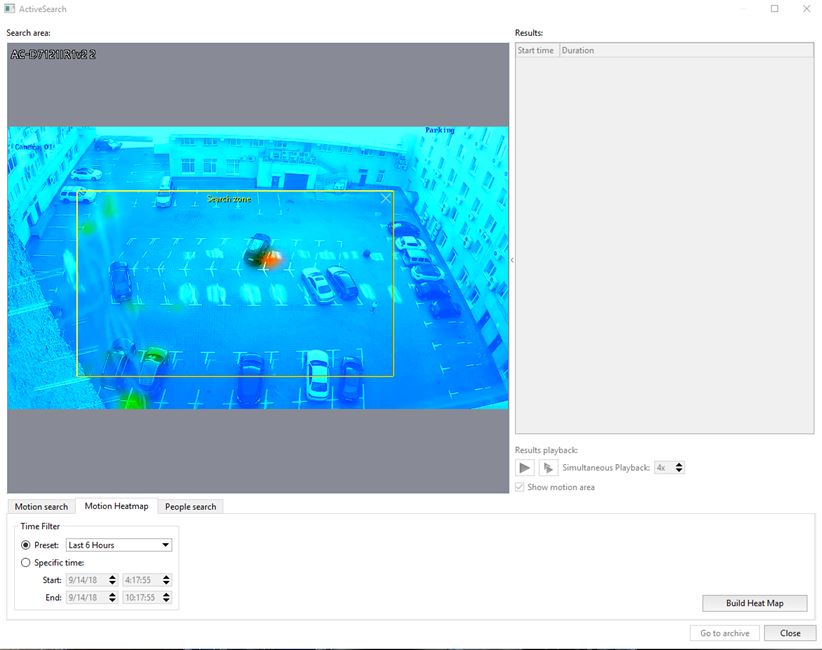
You can set up parameters for the people search in the archive in the People Search tab. Read more about in the the ActiveSearch - search for objects in the archive.

