The AutoTRASSIR plugin can use the internal license plate lists, which are stored in its own database. If the number stored in the internal list is recognized, AutoTRASSIR will build up the message in accordance with the settings, specified for this license plate number.
Tip
In order to start working with AutoTRASSIR internal license plate number lists, you should create a simple AutoTRASSIR template
An operator can create and edit license plate number lists in the Lists tab in the AutoTRASSIR log area. You can create an unlimited number of lists. Press Add list to create a list and select the reaction type: info list, white list or black list.
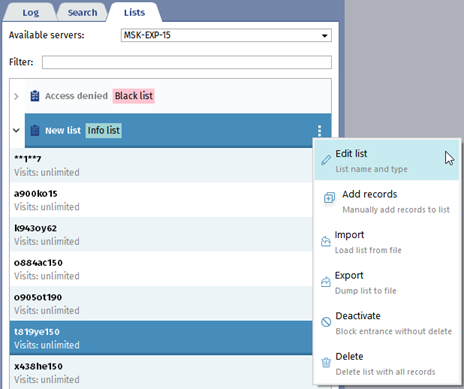
The list editing menu lets you:
-
Edit list - change the list name or type.
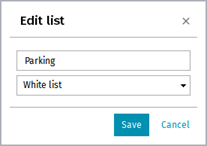
-
Add records - add one or several numbers to the list.
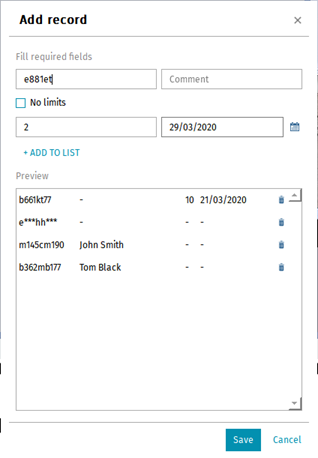
Enter all the required number information in the opened window and press +Add to list:
License plate is a vehicle number. Both Latin and Russian letters can be used. You can also use a "mask" in which "*" and "?" symbols are used instead of unknown symbols.
Tip
"?" stands for a single unknown symbol, while "*" stands for one or several unknown symbols. I.e. in case the plate number is known, but the region number is unknown, you can use the following types of masks:
b663kt?? - for plate numbers with double region number: b663kt77 or b663kt95.
b663kt??? - for plate numbers with triple region number: b663kt777 or b663kt190.
b663kt* - for double as well as triple region numbers: b663kt77 or b663kt190.
Comment - the description of the number, displayed at the operator's monitor.
Uncheck No limits field and specify the Visits count or set the Date till which the entrance is allowed to create a record with visits time or count limit. Upon of the conditions' completion (the number of visits or the entrance allowance period expired), the record will be removed.
Upon completion press Save.
-
Import - import a list of numbers from any spreadsheet editor (Microsoft Office Excel or Apache OpenOffice Calc) saved in *.csv. The data in the imported file should be in the following format:
"License plate";"Comment";"Visits count";"Expiration date" "b663kt777";"John Smith";; "m145cm190";"Peter Still";; "o362tk197";"Ian Johns";10;29/02/2020
-
Export - save the license plate number list to a file (*.csv). The saved list can be used for import.
-
Deactivate or Activate - deactivate or activate the license plate number list. The numbers from the deactivated list won't be highlighted when recognized.
-
Delete - delete the number list.
Tip
The Audit plugin lets following the editing history of the embedded license plate lists. Read more about it in the Audit section.
Besides manual addition or import from the file, the numbers can be added to the list with the help of scripts or from AutoTRASSIR log.
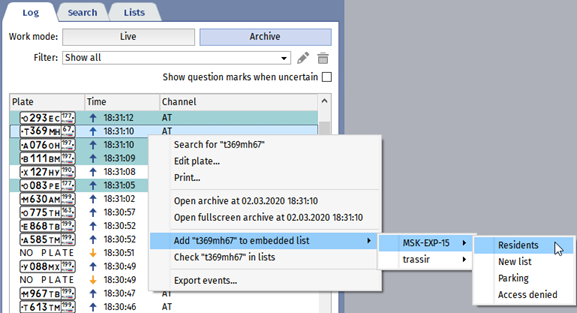
You can deactivate the number in the list or edit it. The list remains activated when a number is deactivated.
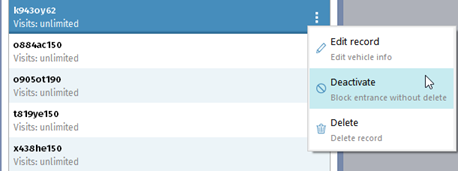
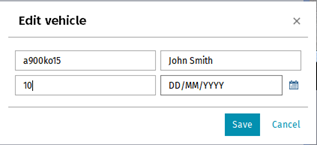
When a license plate number is recognized, it is highlighted in the event log by the light, corresponding to the list type to which it is added. If a number is added to several lists, all of them will be displayed near the recognized number in the operator's interface.
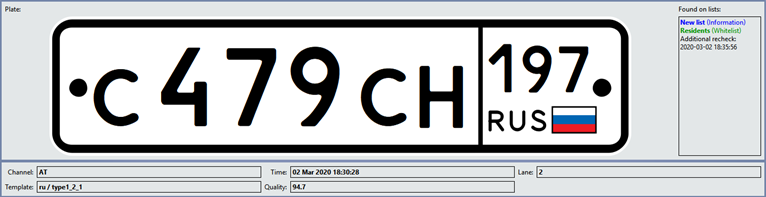
Tip
You can also connect lists of license plate numbers obtained from external sources:
- From a text file - each line must contain a license plate number and comments delimited by a space or special character.
- From a database. A database connection is made using the ODBC software interface; a previously created ODBC data sources required to make a connection. For a description of database connection settings in TRASSIR OS, see Connecting external lists of license plate numbers in TRASSIR OS.

