Pose detector is designed for building complex video surveillance systems which require deep analysis with the help of neural systems. The detector allows to recognize a person's posture based on movement and behavior algorithms. It helps video surveillance system operator follow the nontypical or suspicious people behavior in observation zone in real time, such as falling or raising hands up when attacking.
The detector can recognize the following postures of a person:
-
sitting;
-
in a crouching position;
-
laying;
-
both hands raised;
-
left hand raised;
-
right hand raised.
All other postures are classified by the detector as regular.
Important
Pose detector features:
-
This plugin operates on NeuroStation video recorders or on any video recorder which has TRASSIR 4 installed and is connected to NeuroStation server, which will be used as Analytics server. Read more about server connection in Connecting to a new server.
-
Check the Enable remote analytics flag in the user's settings, which will be connected to the analytics server.
- One or several GPU should have Pose detector operation mode enabled on the Analytics tab in the analytics server settings. Read more in Analytics.
In order to activate the module open the Software detectors area of the Channel settings. Select Pose detector and then select the Server which will calculate analytics.
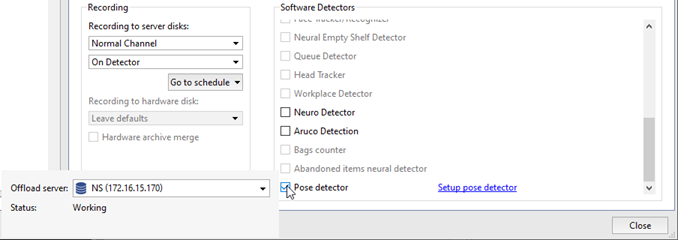
Click the Setup pose detector> link. The settings window will open.
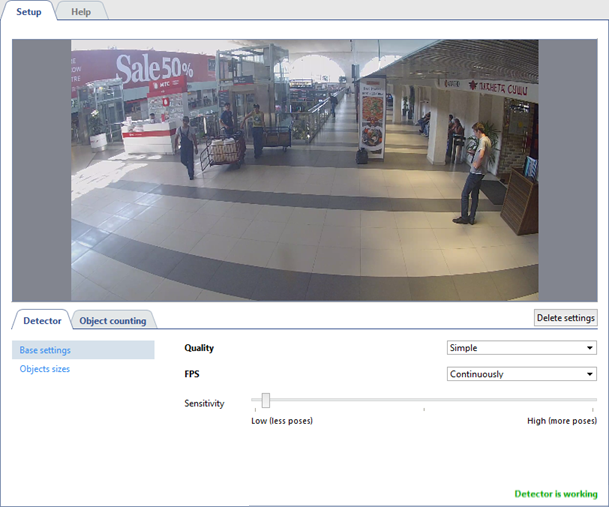
Detector
The detector's parameters are set up on the Detector tab.
-
Select the Quality of the detector's operation in base settings. We recommend using advanced quality for complex scenes with a great amount of moving objects. The higher the quality is the greater is the analytics server load.
Use FPS parameter to set the amount of frames which will be analyzed for 1 second. The higher is the parameter, the lower is the amount of false detections and the higher is the analytics server load.
Set up the Sensitivity of the detector. The higher the value is the more sensitive is the detector and there is a greater chance of false positives.
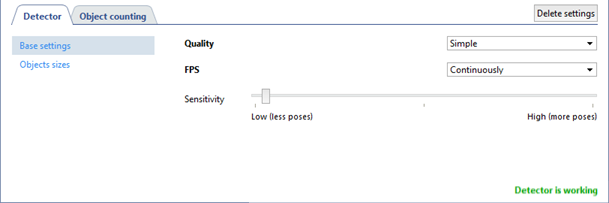
-
The Objects sizes option lets you create zones in which you should select the biggest and the smallest sizes of a detected object with the help of Minimal object size and Maximum object size settings. Objects that are smaller than the minimum and larger than the maximum size will not be detected. When choosing sizes, it is necessary to be guided by the height of a person.
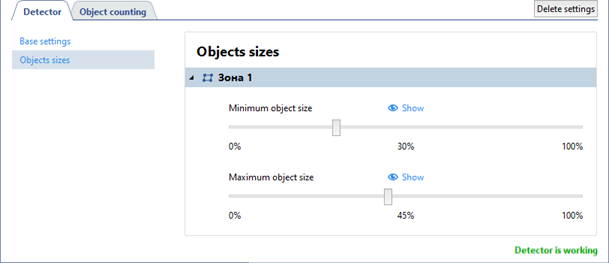
Object counting
Open the Object counting tab to create zones in which areas in which people will be searched and their poses analyzed. Outside the detection zones the poses will not be detected. There is already a default zone created in the settings, which occupy the entire image area. You can customize the zone sizes by changing the angles position, if necessary.
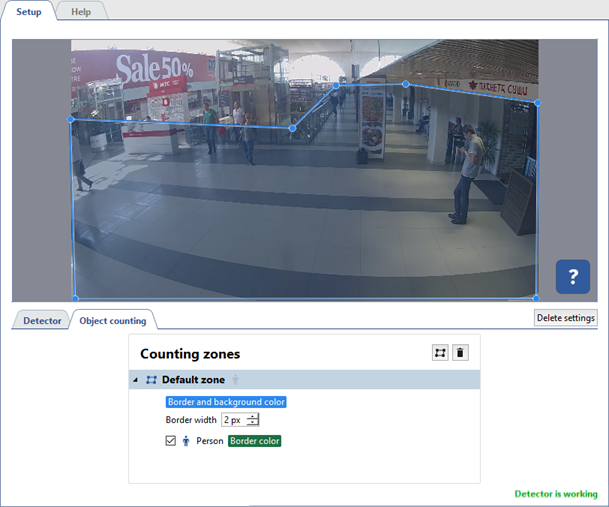
To create a new counting zone press  and set its vertices on the images, starting from the upper right and then in the clockwise direction. In order to finish
the zone drawing, place the mouse cursor to the zone starting point and then left-click or press CTRL+ENTER.
and set its vertices on the images, starting from the upper right and then in the clockwise direction. In order to finish
the zone drawing, place the mouse cursor to the zone starting point and then left-click or press CTRL+ENTER.
Tip
In order to track changes in the detector's operations enable Pose detector display on channel (read more in Camera window interface settings).

