Everything an operator works with in TRASSIR is implemented as an object, i.e. compression cards, Orion ACS devices. Furthermore, each object has its own type and properties and is involved in various system events.
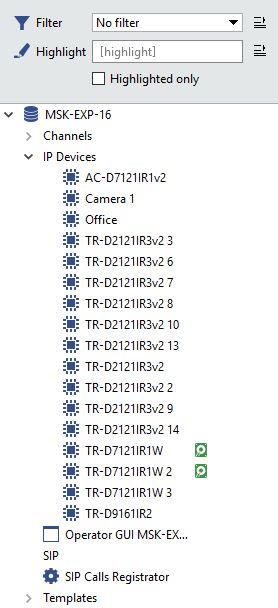
The TRASSIR object tree is a hierarchical object structure used for various video surveillance tasks. For example, the object tree displays various devices and their states in a compact form on the screen. But if you create a filter based on object state, then you can reduce the list to display, for example only "problem" objects, i.e. no connection with the device, no free space on the hard disk, no signal, etc.). You can view the objects for the local server as well as all servers you are connected to.
To display the object tree on the screen:
- Prepare an area to display the TRASSIR object tree in the video monitor interface.
- Press the menu button that looks like
 and expand the list of available video monitor interface elements.
and expand the list of available video monitor interface elements.
-
Select Object tree (CMS) with the left mouse button and, without releasing it, drag the object tree to the prepared area.
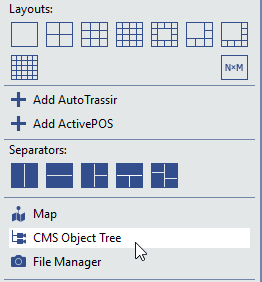
-
Release the left mouse button after putting the object tree into place.
All the TRASSIR objects will be displayed by default. For your convenience you can shrink the list of displayed objects using one or both of the following methods:
-
Using a system of filters related to different types and / or states of objects;
-
Enter part of the object name in the Highlight field and set Highlighted only flag.
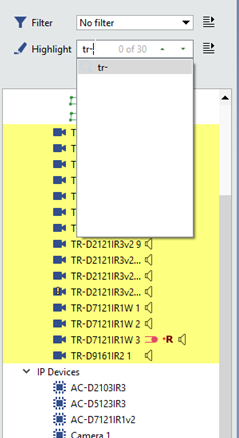
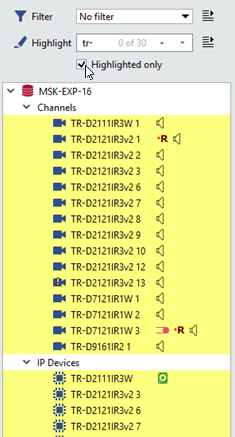
Tip
Highlight field displays the sequence number and the total number of the selected objects. The selected object will be highlighted with orange. Use the button for transition between the objects
 and
and  .
.

