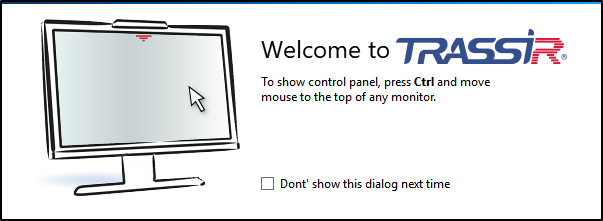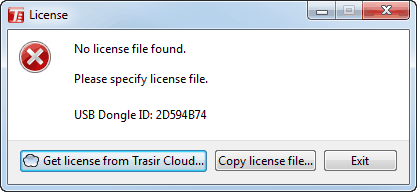License file selection window will appear at the first run of TRASSIR Server.
- If you have license file, press Copy license file...button and specify it.
- To search for the license file in TRASSIR Cloud press Find license in TRASSIR Cloud... button and enter user name and ticket. In case earlier license has been stored in the cloud, it will be automatically found and loaded into TRASSIR.
After that TRASSIR Server will run and First run wizard will appear:
-
configure a connection with TRASSIR Cloud (see Connecting server to TRASSIR Cloud);
-
add IP devices, which have been automatically found on the local network, to the system (see IP devices).
-
to add to the system servers which have been automatically found in the local network (see section Connecting to a new server).
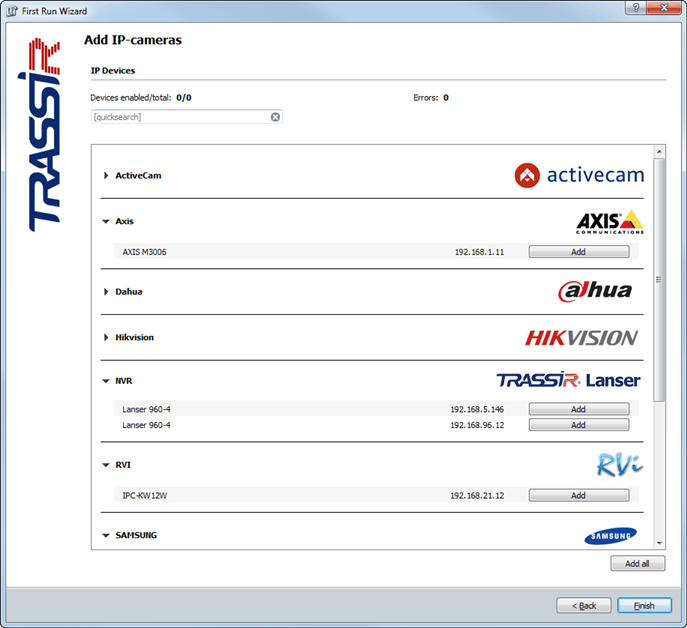
When the wizard is done, click Finish.
The welcome window containing the prompt will appear on the screen. In order to skip this window upon further TRASSIR runs, check Don't show this dialog next time box.