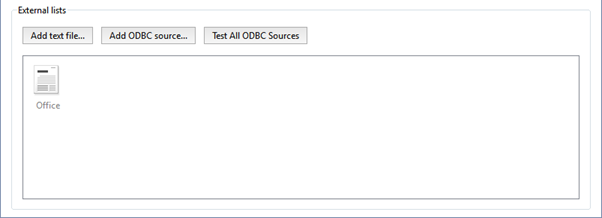To connect an external list from a text file:
- In the Settings window on the Server settings -> AutoTRASSIR tab, click the Add text file button.
- In the window that opens, specify the connection settings for the external list:
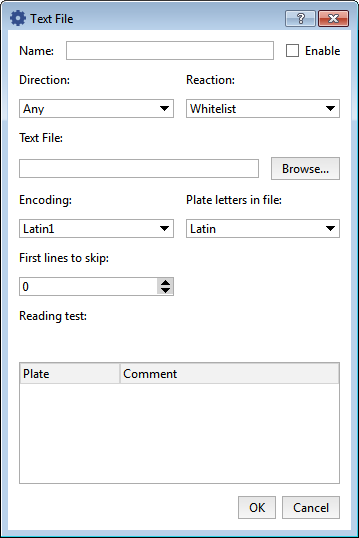
- Name - The name for the list of license plate numbers in TRASSIR.
- Enable - This checkbox determines if this source of license plate numbers should be processed by the AutoTRASSIR module. If the checkbox is cleared, then license plate numbers from this list will be ignored and messages will not be issued to the operator.
- Direction - Your choice of a value from the dropdown list: "Down" or "Up". This parameter is set based on the direction in which vehicles move relative to the camera. If license plate numbers should be processed for vehicles traveling in both directions, select "Any".
- Reaction - The type of message issued to the operator: "Blacklist", "Whitelist" or "Informational". Note that this determines the response type for all license plate numbers in the list.
-
Text file - The path to a text file that contains the list of license plate numbers.
Tip
Text format is a list of strings, each containing the number and the comment, separated by backspace or TAB symbol. I.e.:
y070py177 John Rain o362tk197 Peter Steel m145cm190 Tony Shot o191hk190 Ian West
- Encoding - The text file's encoding.
- Plate letters in file - A value from the dropdown list. Choose "Latin" or "Russian", depending on the type of characters used in the license plate numbers in the file.
- First lines to skip - The number of lines that should not be processed (for example, if the file contains some textual information other than license plate numbers). If the file only contains license plate numbers, then leave the value "0".
-
After specifying the settings, be sure that the file's data has been read correctly in the Preview pane.
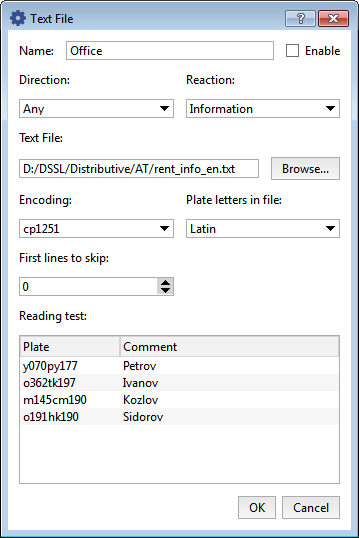
If the Reading test pane displays unreadable symbols, be sure that you have correctly indicated the type of characters used in the file and the correct encoding.
-
Click OK. The connection to the external list will be saved in TRASSIR.