Abandoned items neural detector is designed for building complex video surveillance systems which require detailed image analysis with the help of neural networks. As a result of the detector's operation the video surveillance system operator will detect various objects of various sizes left in the camera coverage in realtime, as well as instantly identify left and forgotten objects which can potentially threaten the security of the video surveillance object.
Important
Abandoned items neural detector specifics:
-
This plugin operates on NeuroStation video recorders or on any video recorder which has TRASSIR 4 installed and is connected to NeuroStation server, which will be used as Analytics server. Read more about server connection in Connecting to a new server.
-
Check the Enable remote analytics flag in the user's settings, which will be connected to the analytics server.
- One or more GPUs should have the Abandoned Items Detector enabled in the analytics server settings, on the Analytics tab. Read more in Analytics.
In order to activate the plugin, open the Channel settings and in the software detectors area select the Abandoned items neural detector and select the Server which will calculate the analytics.
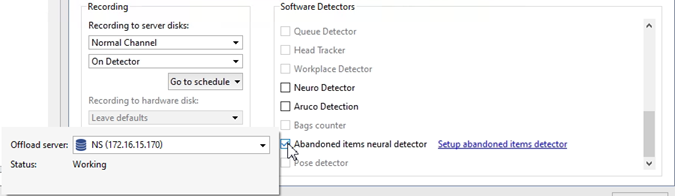
Press the Setup Abandoned items neural detector to open the settings window.
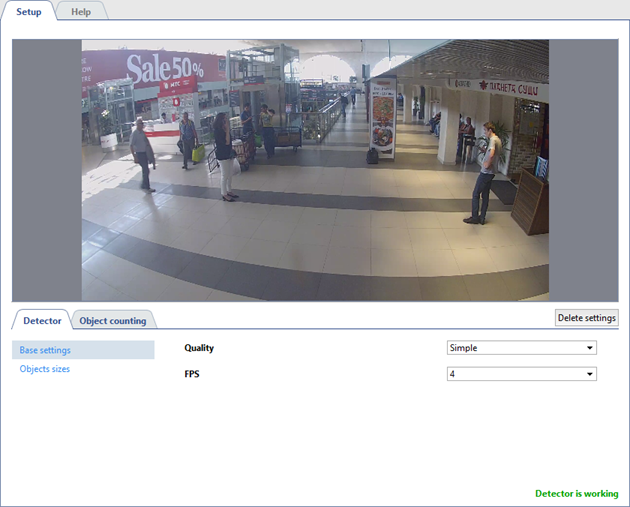
Detector
The detector's parameters are set up on the Detector tab.
-
Select the Quality of the detector operation in the base settings. The higher the quality is, the better the detector will find out the abandoned items. It is recommended to use the advanced quality of the detector operation for complex scenes with a great amount of moving objects. The higher the quality is, the greater is the analytics server load.
Use FPS parameter to set the amount of frames which will be analyzed for 1 second. The higher is the parameter, the lower is the amount of false detections and the higher is the analytics server load.

-
Create the zones in the Object size settings menu. These zones will allow you to select the biggest and the smallest detected object sizes using Minimal object size and Maximum object size parameters. The object dimensions selection should be based on the detectable object dimensions (boxes, bags, suitcases, etc.).
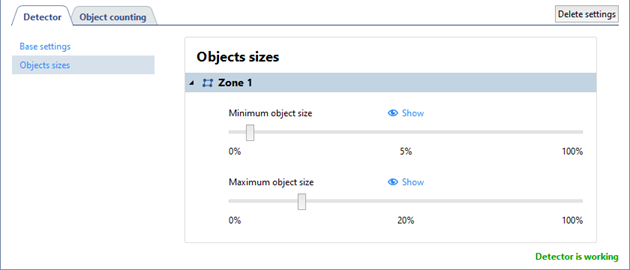
Object counting
The Object count tab lets you create the zones in which the abandoned objects will be detected. There is already a default zone created which contains the entire image. You can edit its sized by changing the positions of vertices.
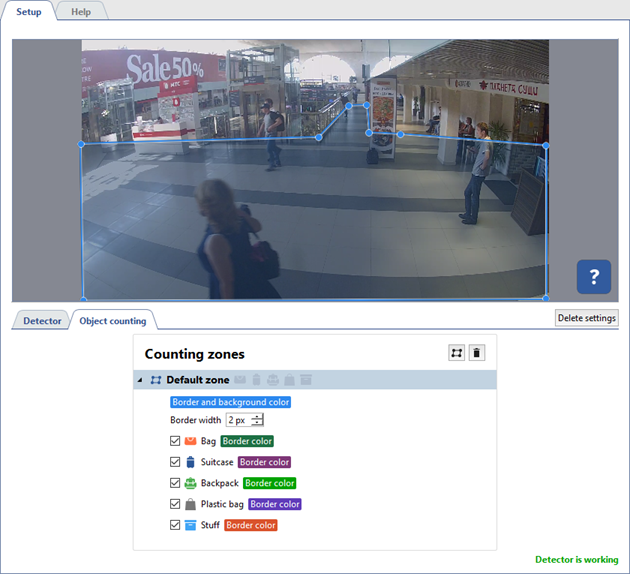
To create a new counting zone press  and set its vertices on the images, starting from the upper right and then in the clockwise direction. In order to finish
the zone drawing, place the mouse cursor to the zone starting point and then left-click or press CTRL+ENTER.
and set its vertices on the images, starting from the upper right and then in the clockwise direction. In order to finish
the zone drawing, place the mouse cursor to the zone starting point and then left-click or press CTRL+ENTER.
For each created zone you should select the objects which will be tracked by the detector and highlighted with a frame of corresponding color. In case of the abandoned object detection the lost owner signature will appear near the object and the message on lost item detection will event log, as well.
Tip
In order to track changes in the detector's operation enable displaying Abandoned object neural detector figures on channel (see Camera window interface settings).

