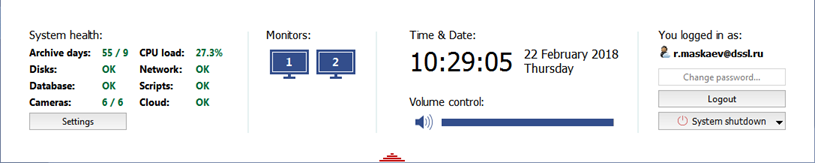
After signing in, the main control panel is grouped as follows:
-
System Health - are server operation parameters allowing to immediately identify the errors which are critical for its operation. See detailed information on system health in "Operator's Manual" (System health)
The Settings button opens the TRASSIR settings window.
-
The Monitors group is a button to show/hide the TRASSIR video monitor interface. If several monitors are connected to the computer, there will be several such buttons - each monitor has its own interface.
By default, the video monitor interface is hidden when TRASSIR is installed. To display a monitor, you must click on its image. Clicking it a second time will hide the video monitor interface. You can read more about working with the monitor interface in the Operator's Guide (Video monitor interface settings).
Tip
When using windowed viewing of the video monitor on a TRASSIR client, the main control panel will appear as follows:
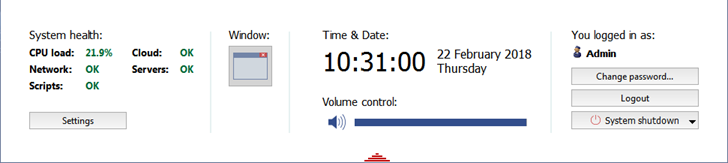
-
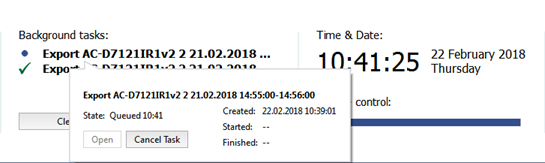
The Background tasks group shows a list of tasks whose execution has been postponed. The delayed export of an archive is an example of such a task.
Simply left-click on a task to view its status. A popup window with the information will appear. You can cancel the task in this window by clicking the appropriate button.
The icon next to the task changes depending on its current status:
 - indicates a task waiting in the queue to be executed;
- indicates a task waiting in the queue to be executed;
 - indicates a completed task.
- indicates a completed task.
The Clear button removes all completed tasks from the list.
Tip
This group will only appear on the main control panel if there are background tasks currently scheduled in the system.
-
The Time & Date - group displays the server's system date and time.
Use the Volume control to adjust overall volume level in TRASSIR.
-
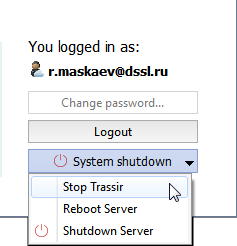
The You logged in as: group displays the username for the person who is currently signed in.
The Change password... button allows users to change their own passwords.
The Logout button lets the system's current user sign out.
The System shutdown button brings up the following dropdown menu:
- Stop TRASSIR - shuts down the software.
- Reboot Server - restarts the server the operator is using.
- Shutdown Server - shuts down the server the operator is using.
Tip
If TRASSIR was started in "no restart after fault" mode, then when the System shutdown button is clicked, the dropdown menu will not be shown. Instead, TRASSIR will be shut down.

