To configure the SIMT detector, in the Motion detector settings group in the Software Detectors area of the Channel settings window, select Moving object detector (SIMT) and click Setup SIMT zones. A window for configuring the SIMT detector's borders and zones will open.
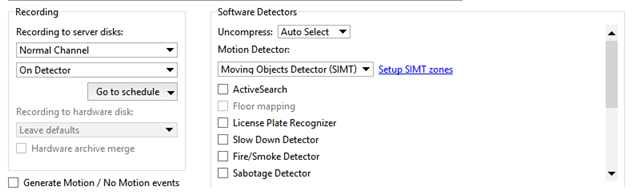
You can create borders and zones, as well as indicate areas to ignore.
- A border is a type of detector area specified using a polygonal line. A detector event is generated if one of the specified
lines is crossed. To add a border:
- Click the
 ;
;
- Then left-click with the mouse to specify the vertices of a polygonal line;
- Click Finish;
- Give the detection zone a name;
- Set the Swap AB -> BA checkbox in order to make zones A and B switch places;
- Set the Create object checkbox if you need to create an object for this border in the TRASSIR object tree. A border object may be used, for example, when setting up monitoring using the object tree (CMS) and the corresponding filters.
- Set the Generate events checkbox if you want an "Object intersected border" event to be generated and written to the database when the border is intersected. Moreover, the event will include the direction of motion, i.e. the side from which the object intersected the border.
- Set the Alarm if object larger than, Alarm if speed greater than, and Alert if track longer than checkboxes if you want additional alarm events that depend on the nature of the object's motion to be generated and written to the database.
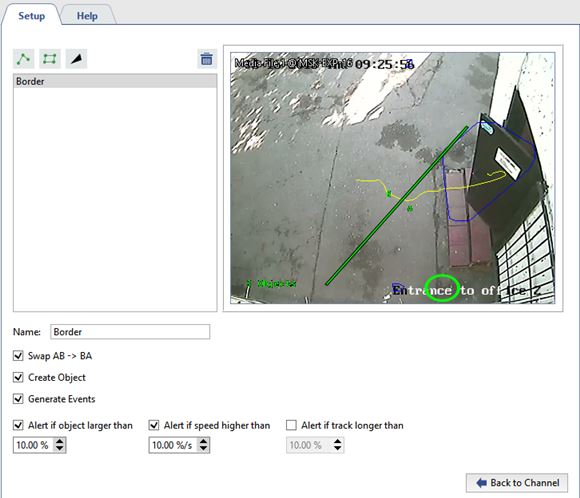
- Click the
- A detection zone is an area that will be monitored by a detector if motion occurs in it. A detector event can be generated
when motion occurs within the specified polygon. To add a detection zone:
- Click the
 ;
;
- Consecutively left-click with the mouse to specify the vertices of the polygon;
- Click Finish;
- Give the detection zone a name;
- Set the Create object checkbox if you need to create an object for this zone in the TRASSIR object tree. A zone object may be used, for example, when setting up monitoring using the object tree (CMS) and the corresponding filters.
- Set the Generate events checkbox if you want "Object entered zone" and "Object exited zone" events to be generated and written to the database when there is motion in the zone.
- Set the Alarm if object larger than, Alarm if speed greater than, and Alert if track longer than checkboxes if you want additional alarm events that depend on the nature of the object's motion to be generated and written to the database.
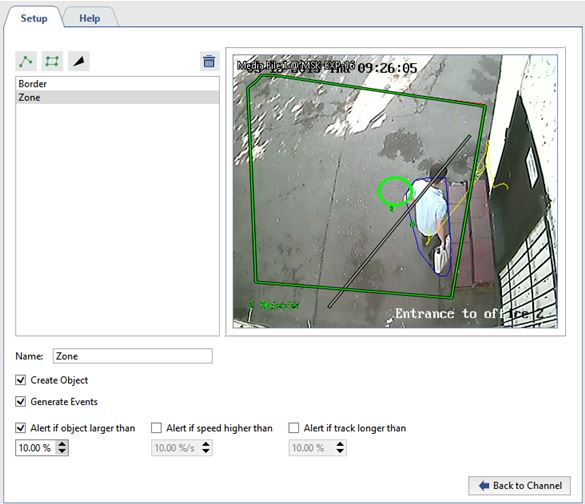
- Click the
- An ignore zone is an area for which the detector will not take any action when motion occurs in it. The vertices of a polygon
are used to specify an ignore zone. To add an ignore zone:
- Click the
 ;
;
- Consecutively left-click with the mouse to specify the vertices of the polygon;
- Click Finish;
- Give the ignore zone a name.
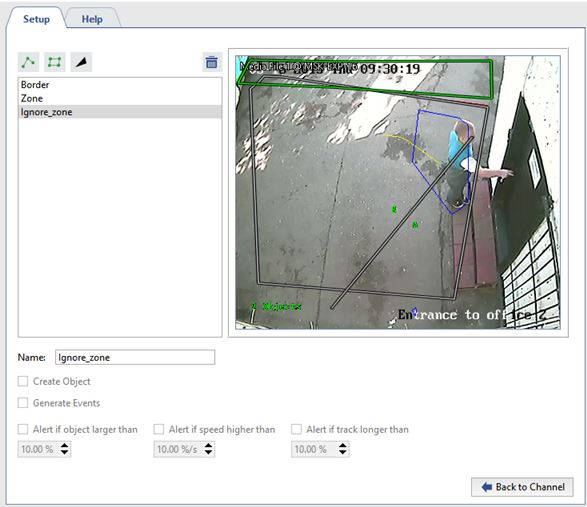
- Click the
After defining zones and borders you can adjust the position of their vertices, delete unnecessary vertices, or add new ones.
To edit a zone (border):
- Select the zone (border) in the list. The currently selected zone (border) will be highlighted in green, while the remaining zones (borders) will be gray.
- Left-click with the mouse near a vertex (marked by a green oval).
- Without releasing the left mouse button, adjust the position of the vertex.
-
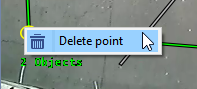
If a vertex is unnecessary you can delete it. To do this:
- Point the cursor near the green oval;
- Right-click with the mouse;
- Select Delete point in the context menu that appears.
-
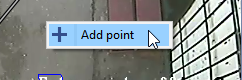
To add a new vertex to an existing zone (border):
- Point the cursor at the desired location for the new vertex;
- Right-click with the mouse;
- In the context menu that appears, select Add point.

