You can verify that the AutoTRASSIR module has been correctly configured and is working properly by creating a simple template. To do this:
- Open the Main control panel and display a video monitor on one of the server's screens.
- Click Template editor
 and select
and select  .
.
- Click
 .
.
- Drag the camera signal being processed by the AutoTRASSIR module from the list of channels to an available space.
- Click
 .
.
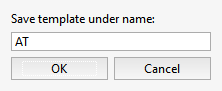
Enter the name of the new template in the small window that opens, and click OK.
As a vehicle passes, the recognized license plate number will appear in the AutoTRASSIR log.
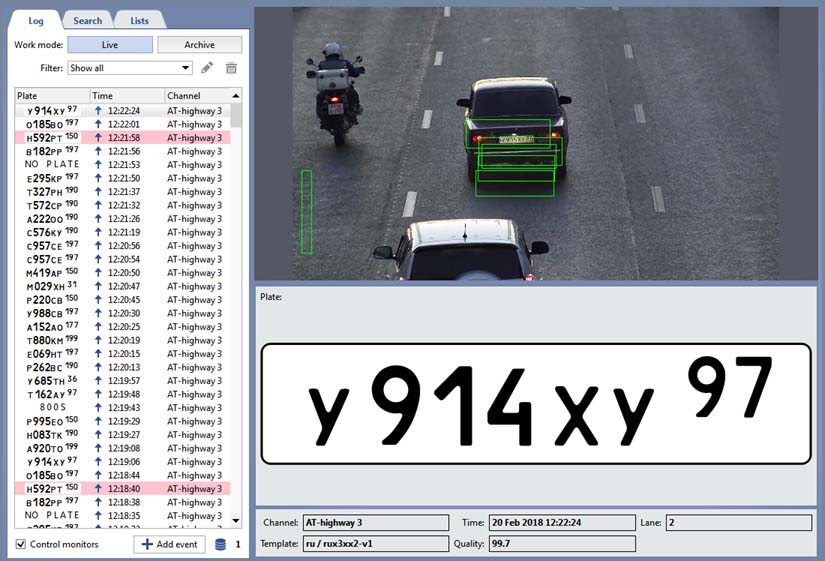
Tip
If license plate numbers do not appear as vehicles pass, then verify that:
- the License plate recognition checkbox is set in the Software-based detectors area of the channel settings.
- the database connection has been configured.
You can read more about working with the template editor and the AutoTRASSIR module in the Operator's Guide (Creating a new template).
See also
- AutoTRASSIR general settings
- AutoTRASSIR - Automated license plate recognition
- Selecting, installing, and configuring cameras to work with the AutoTRASSIR module
- AutoTRASSIR settings
- Maintaining internal lists of license plate numbers
- Connecting external lists of license plate numbers in TRASSIR for Windows
- Connecting external lists of license plate numbers in TRASSIR OS

