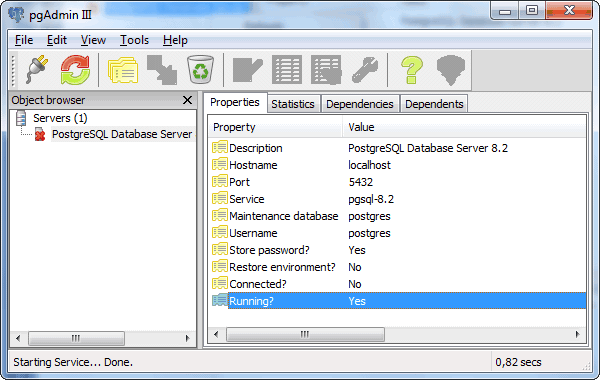After installing PostgreSQL DBMS, the PostgreSQL Database Server service will be enabled by default. If the service is disabled, then TRASSIR will not be able to access the database and consequently it will not be possible to record events in the database. You can check if the service is enabled in two ways:
- using the standard tool for managing Windows services;
- using the pgAdmin III utility, which is installed together with PostgreSQL DBMS.
Tip
The service's name will be different if you changed it during installation (see step 7 of the PostgreSQL DBMS installation section).
To verify that the service is enabled using the standard Windows tool:
- Open the Windows services management window by running
services.msc. - In the window with the list of Windows services, find the PostgreSQL Database Server and be sure the Status column says
"Started" (meaning the service is enabled).
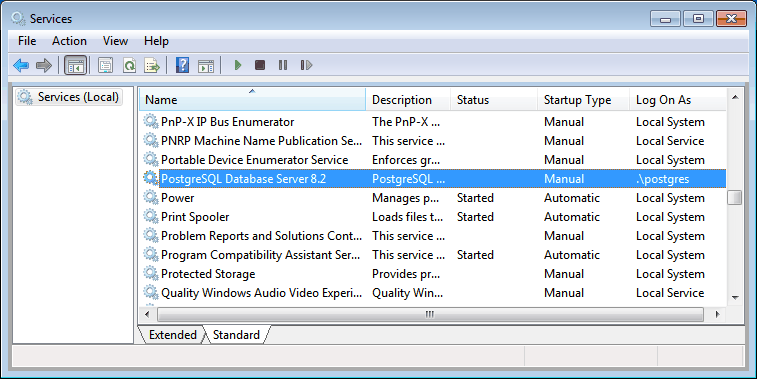
- If the service is disabled, then open its settings window by double-clicking with the mouse. In the service's settings window:
- Select "Automatic" in the Startup type field;
- Click Start;
- Click OK.
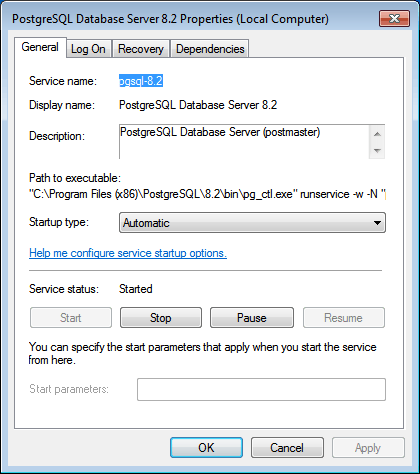
- Verify that the service started successfully in the window with the list of services (the Status field should say "Started").
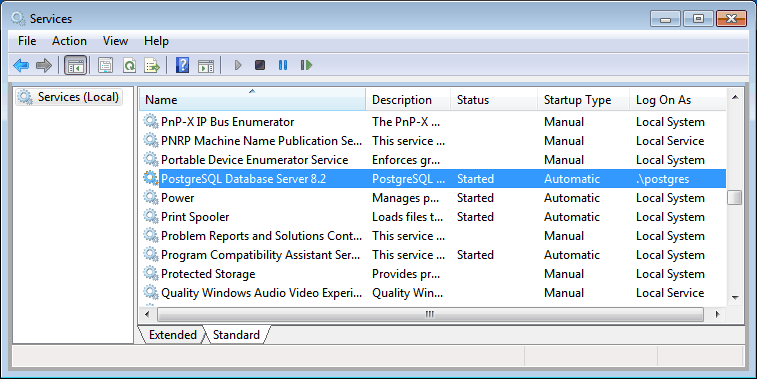
To verify that the service is enabled using the pgAdmin utility:
- Launch the pgAdmin utility by running
C:\Program Files (x86)\PostgreSQL\8.2\bin\pgAdmin3.exe. - In the window that opens:
- Select the service in the list;
- Bring up its context menu by right-clicking with the mouse;
- Be sure the services enabled (the Running field should say "Yes");
- If the service is disabled, enable it by selecting Start Service in the context menu.
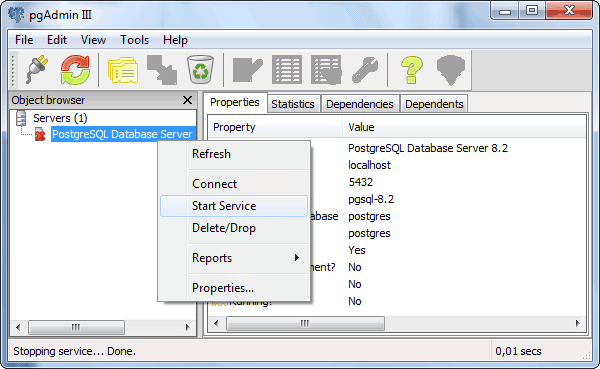
- Be sure that the service started successfully (the Running field should say "Yes").