In order to add POS-terminal click ActivePOS -> Terminals menu items and press Add POS button.
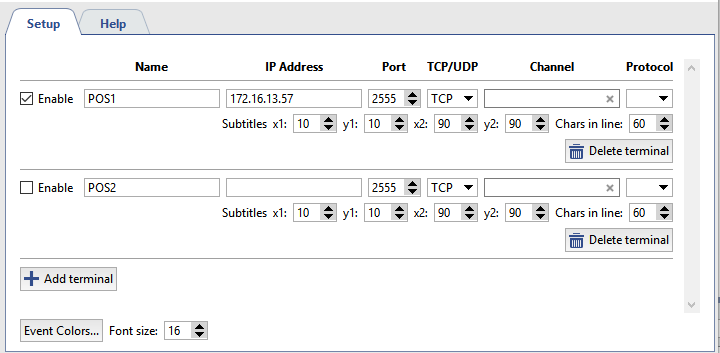
Specify the following in the point-of-sale terminal's settings window:
- Name - The terminal's display name in the system.
- IP address - The address of the server providing information about transactions.
- Port - The server port.
- TCP/UDP - The transport protocol.
- Channel - The camera to which the point-of-sale terminal will be bound.
- Protocol - The protocol used by the retail system (point-of-sale terminal).
- Subtitles - coordinates of upper left and lower right angles of rectangle where subtitles will be outputted (POS operations content).
- Char in line - The maximum number of symbols to display on a single line. The size of the area for displaying captions is considered when displaying lines.
Subtitles from one POS-terminal can be distributed into several video channels. Accomplish this adding additional channels and set Subtitles position.
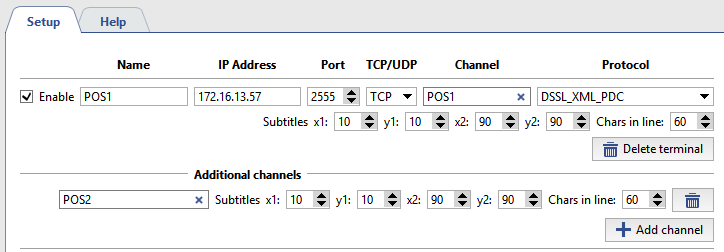
Important
The number of additional channels is determined by corresponding software license.
If the setup is correct the events generated by POS-terminal will be displayed in TRASSIR interface in POS events log and on the chose channel (see the Figure).
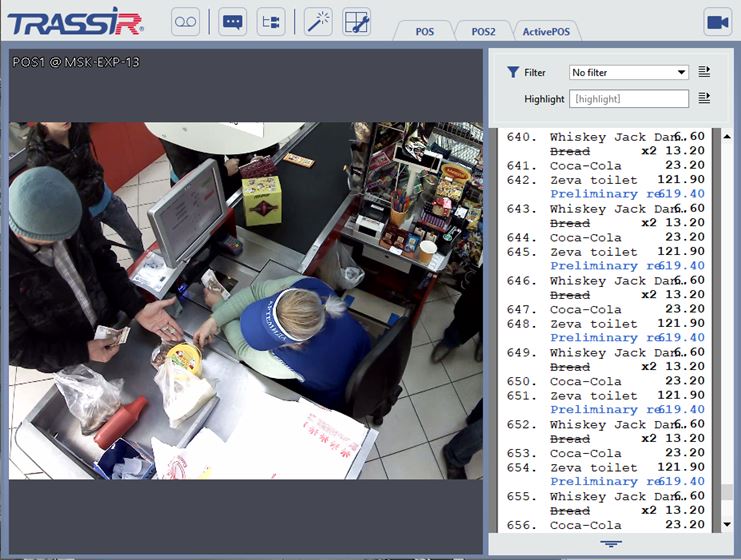
If necessary, assign colors and the font for events generated by point-of-sale terminals. To do this:
- In the Font size field, enter the font height in points;
- To select an event color, click the Event colors... button
- in the opened window, click on the event you want to sign a color to
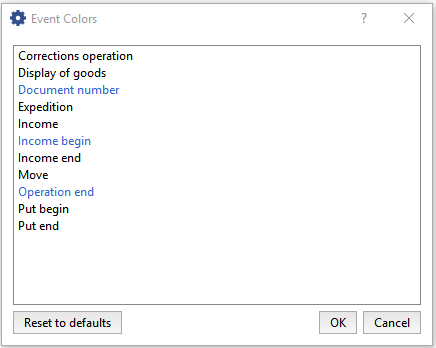
- Double-click on the event and select the desired color in the window that opens
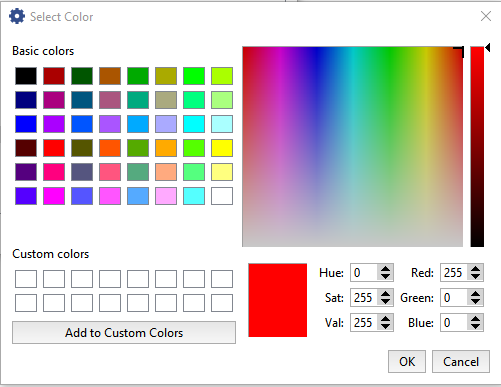
Location settings
Locations allow to associate certain image from the camera with operations done on POS.
For example, a gas station is equipped with several cameras directed directed on fuel dispensers. Using special identifiers transmitted to TRASSIR along with payment data, you will bind payment receipt with certain video channel. In such a way information concerning payment the fuel dispensed by this dispenser will overlap the image of each fuel dispenser.
To do this press Location settings... button and establish matching of Identifiers and Video channel.
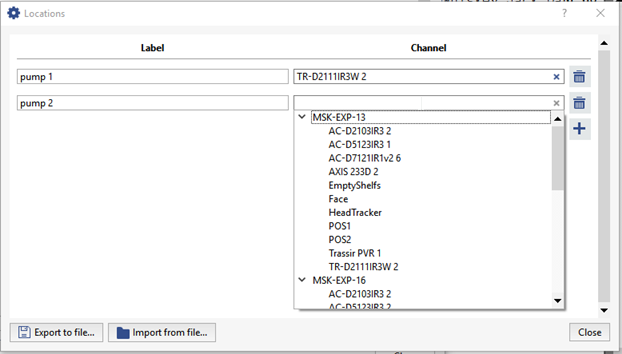
Tip
To transfer location settings from one TRASSIR server to another one, you can use Export to file... and Import from file... buttons.
Important
Location settings can be done only by using DSSL_XML protocol (see section DSSL XML for ActivePOS).

