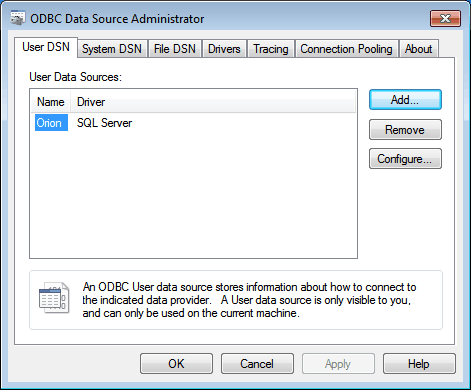Tip
This instruction is for servers with Windows OS.
If you use TRASSIR OS, skip it and go to connection to Orion Pro server settings.
-
Run sqlnativeclient.msi - This is an ODBC driver for SQL Server 2005. You can download it from the Microsoft website.
-
Run ODBC Data Sources Administrator (Start -> Administration -> Data sources (ODBC). Create new data source. To do this, click on Add.
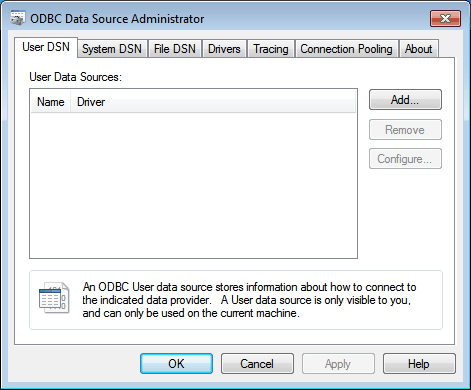
-
New data source creation window will open. Select SQL-server in the list and click Done.
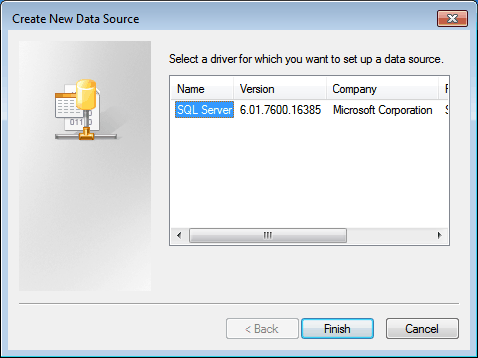
-
Give the data source a name and description (any values). Click the arrow on the server selection combobox and wait for the list of servers to load. Then select the Orion database server.
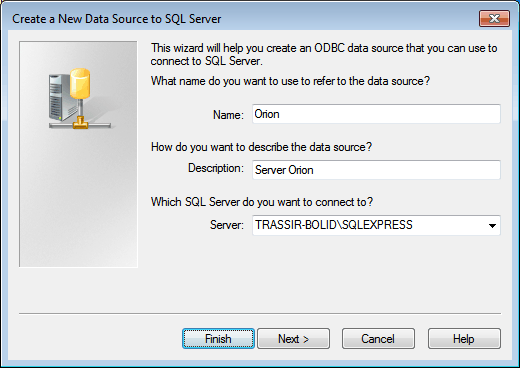
-
Click SQL Server account verification item, enter user and password specified under Orion data base installation/settings.
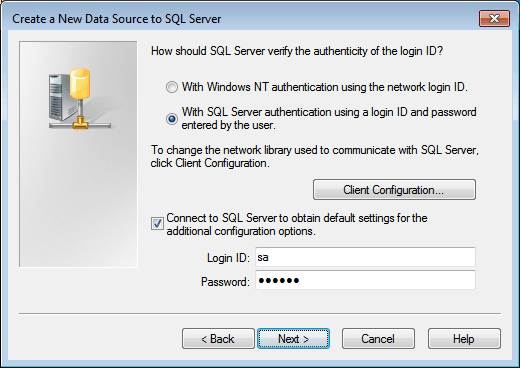
-
Check Default database box and check data base specified in Orion server settings in combobox.
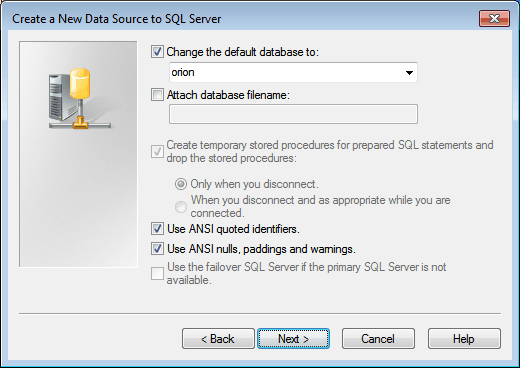
-
Click Done.
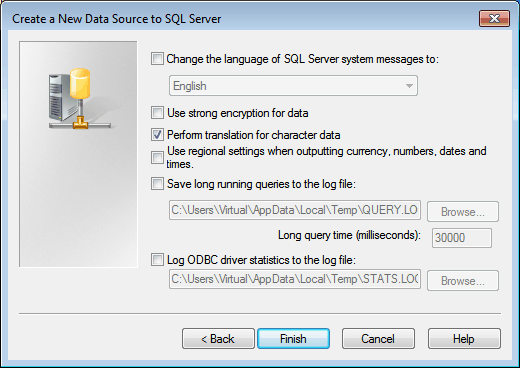
-
When the next window will appear, click Verify data source.
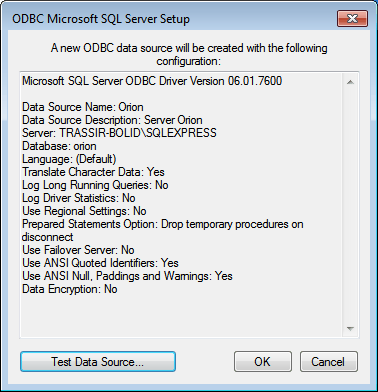
-
After that the verification window will open, on verification completion status Test completed successfully shall appear.
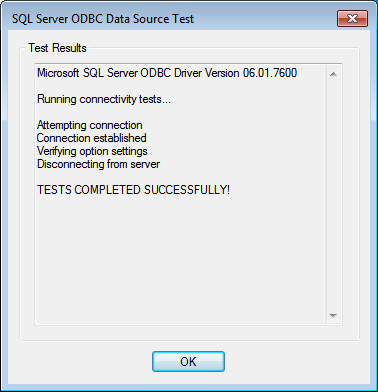
-
Upon completion, the new server should appear in the list of sources.