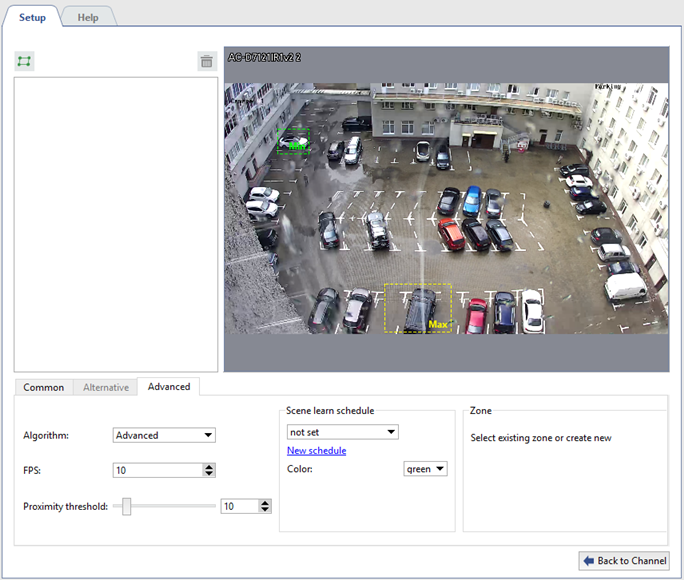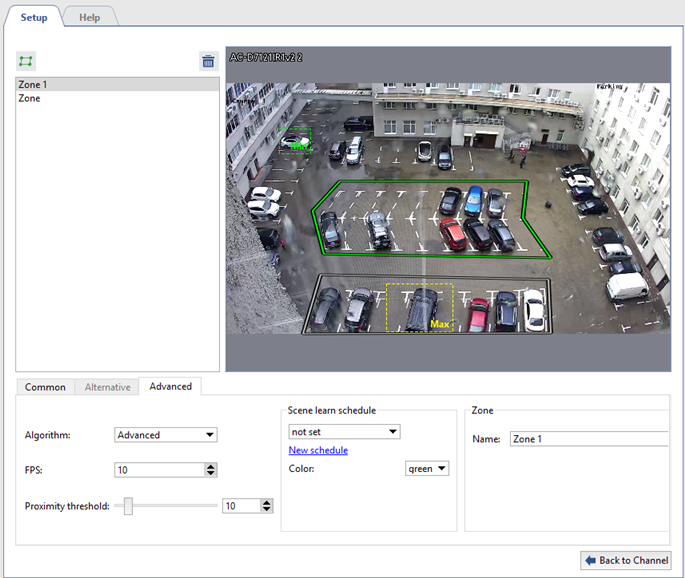To connect and configure the detector, select in Channel settings Slow Down detector checkbox and click Setup Slow Down detector... link
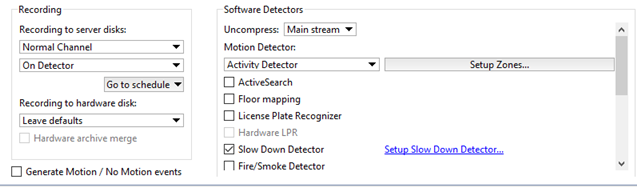
In Common tab of the window that opens, select Advanced in the Detector type field.
Next, using ObjectSize setting, you can determine a minimum and maximum size of the object, the detector will respond to. Rectangles on the image will help to evaluate its size. The detector will trigger if the abandoned object is bigger than the green box, but smaller than the yellow box.
The Sensitivity option determines the degree of the detector's sensitivity.
Reaction time delay is the time passed from detecting of an abandoned object to notifying about it.
To continue configuring the detector, go to the Advanced tab.
The advanced slow down detectors analyzes the video using two algorithms: Simple and Advanced. We recommend to start configuring with the simple algorithm. If the detector shows false triggering in its operation, change the algorithm for Advanced.
Frames per sec settings determines the speed, with which the detector will try to detect abandoned objects.
In the Proximity threshold setting, you can specify an approximate distance between a person and the object they abandoned. Should this distance be exceeded, the detector will consider the object abandoned. As the setting is changed, you can see on the video images from the camera, which you can use to evaluate the distance between the object and the person.

In the Scene learn schedule group of settings, you can configure the detector operation schedule. Click New schedule link to create a new schedule or Settings to change the existing one. In the Color box, select the area color for the schedule, during which the abandoned objects will be detected. See for details of schedule creation process in the Schedules.
Select the image areas, where left objects will be monitored. To do that, click  and clicking sequentially the left mouse, specify the box vertices. Once you are done, click Finish. If necessary, specify the area name.
and clicking sequentially the left mouse, specify the box vertices. Once you are done, click Finish. If necessary, specify the area name.
In case of successful detector configuration the left objects will be highlighted with a red rectangle.

Tip
To monitor changes in the detector's operation, enable displaying of figures in the view options of the Slow Down Detector (see section Camera window interface settings).