The shelf detector is intended to track the good availability on the shop shelves. With its help TRASSIR will compare the current state of the specified shooting area with the previously saved image and notify the operator of the changes.
To set up the empty shelf detector zones open Channel settings in the Software detectors area and select Empty shelf detector. Click the Setup empty shelf detector link to open the setting window.
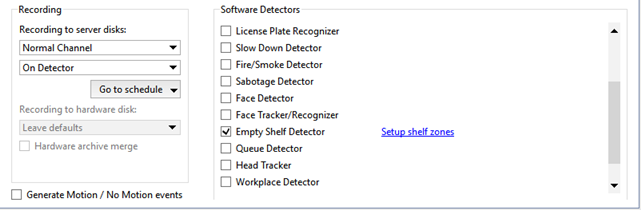
In the window that opens you can create detector zones - the areas which will be monitored by the detector:
- Click the
 .
.
- Consecutively left-click with the mouse to specify the vertices of a polygon. Upon completion, click Finish.
- Enter the zone name.
-
To set the zone's current state as the ideal state, click the Save Ideal State button. When recording a shelf's ideal state, the amount of motion (noise) in the frame must be observed. The noise level is represented by stars on the video frame. The fewer the stars, the less noise in the frame and the more accurately the detection zone's ideal state will be recorded.
- Use the Sensitivity slider to set a value for the zone. The higher the value, the more sensitive the detector will be to changes in the frame.
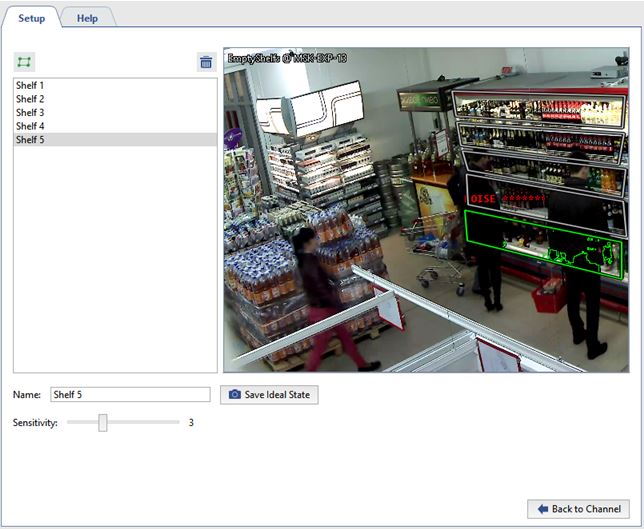
You can track the detection zones' state in real time in the object tree (CMS). When the number of items decreases, the color
of the selected zone's indicator will change  →
→  →
→  →
→  →
→  →
→  :
:
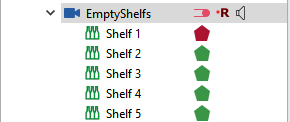
Tip
To track the detector's state in a timely fashion, you can create a rule or script that will activate when the state changes.

