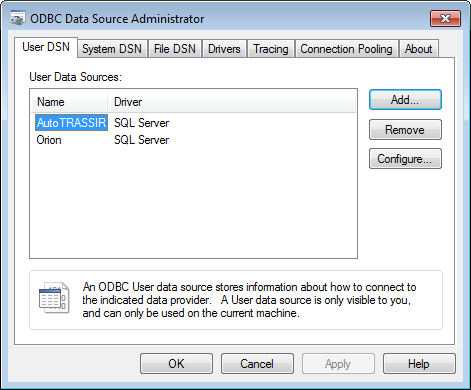Let us consider the creation of an external ODBC data source using an MSSQL database.
To begin, first use Microsoft SQL Server Management Studio to create an AT database with a table_with_plates table, which contains plate and plate_comment columns:
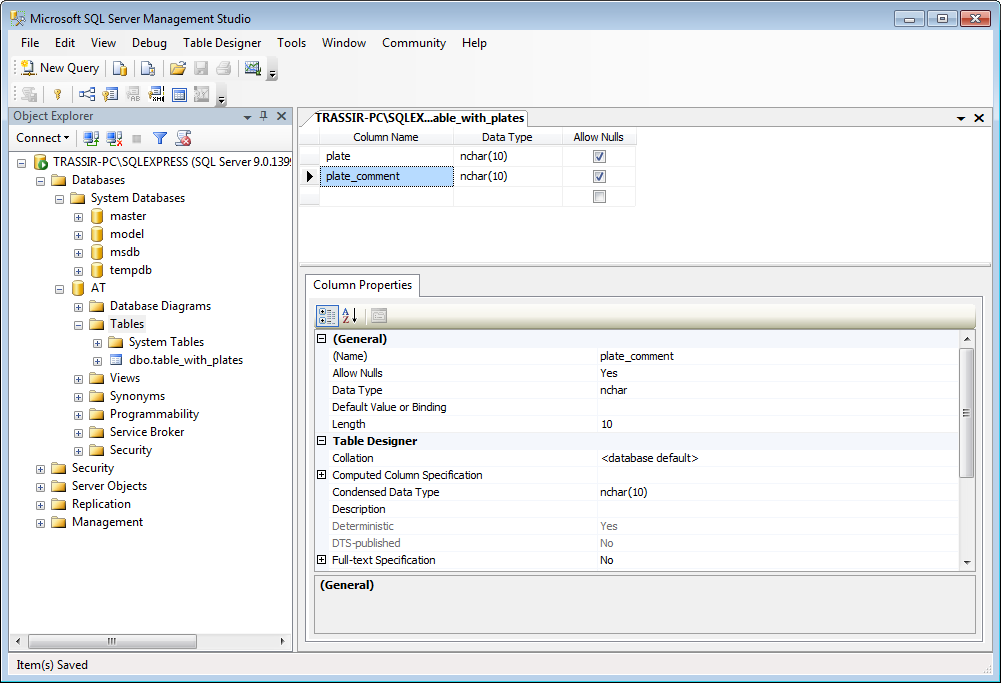
Tip
In our example we are only using two columns that contain the license plate number and a description of its owner. You can create tables with any number of columns and amounts of information. For example, you might include the vehicle's time of passage or its color.
Next, use an SQL query to fill the table:
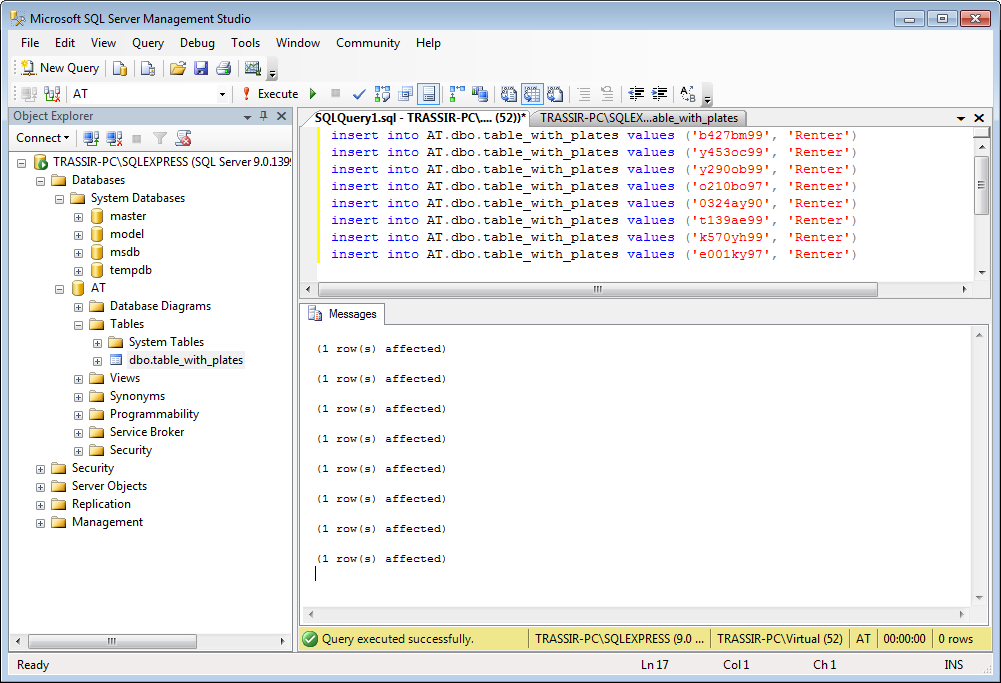
Now let's create the ODBC data source. To do this, launch the ODBC Data Source Administrator (Start -> Control Panel -> Administrative Tools -> Data Sources (ODBC))
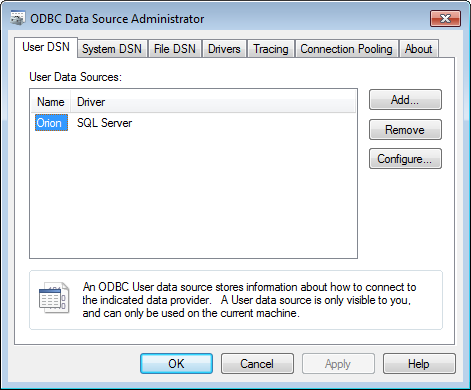
Click the Add button and select a driver in the window that opens. In our case, we will use SQL Server. To begin the configuration, click Finish
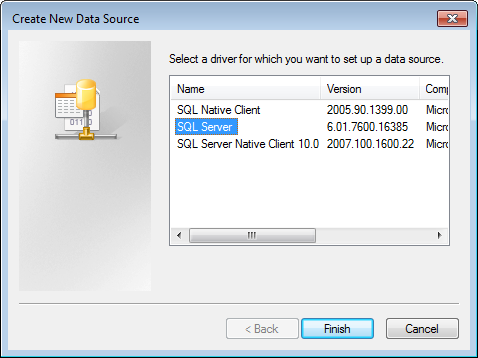
After that, the wizard will prompt you to enter the name of the data source, which will subsequently be used to configure the connection in TRASSIR, and the path to the SQL server. Enter the required information and click Next > to continue.
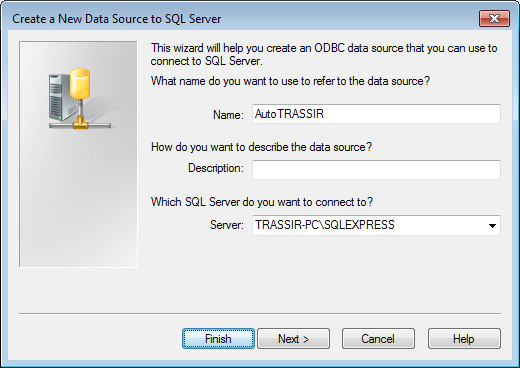
In the next step, the wizard will prompt you to select a user authentication option. In our case, we will leave the settings unchanged and click Next > to continue.
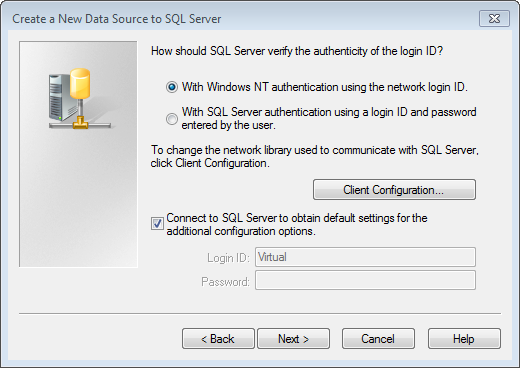
In the next step of the configuration, set the Use database by default checkbox and select the previously created AT database. Leave the remaining settings unchanged. To continue the configuration, click Next >.

Similarly, leave the ODBC data source's other parameters unchanged.
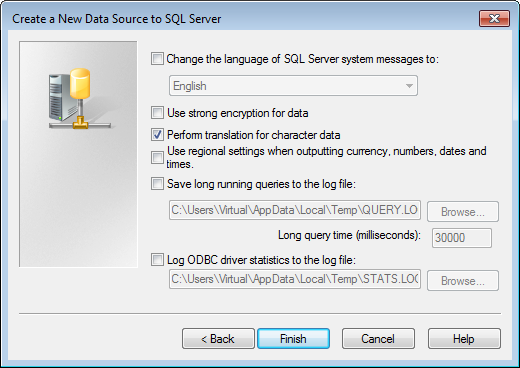
At the end of the configuration of the ODBC data source, click Finish. A window will open showing all of the ODBC data source's settings made using the wizard. To finish the configuration, click OK.
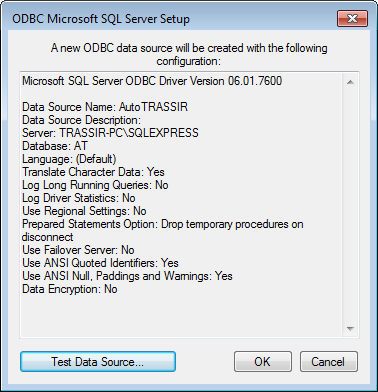
The ODBC data source is ready for AutoTRASSIR.