Besides searching for motion in the archive, ActiveSearch can find various objects (persons, bicycles, cars) shot by the camera.
Tip
The event source for ActiveSearch, used for objects search, is the neuro detector data. You can read more about the detector settings in the Administrator's Guide.
To find objects in the archive:
-
Select ActiveSearch... in the context menu or press CTRL+M.
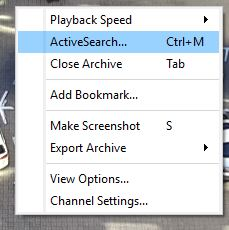
Go to the Objects search tab in the opened window.
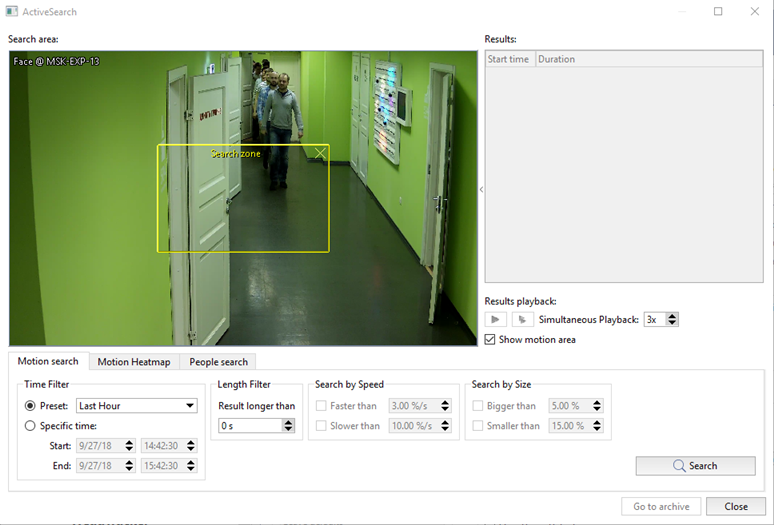
-
Set the boundaries of the yellow rectangle in the search area to set the search zone.

-
In the Time Filter group of settings select the search time interval. Choose either Preset or enter exact date and time in the Specific time settings option.
TRASSIR captures all objects movements, including the slightest ones, as video fragments. Using Join filter you can unite several movements into one. To do this, set the interval maximum length. All movements shorter than the specified intervals, will be united into one video fragment.
The Length filter lets you define the time of the object staying the search zone. Set the value in the Result longer than area in seconds.
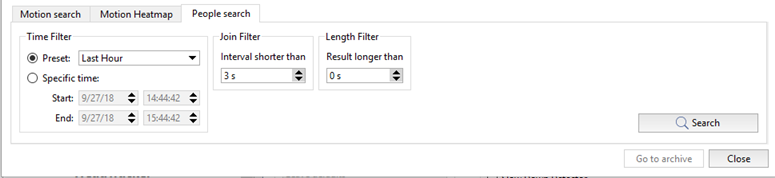
-
Click Search and you'll see the search results in the Results list.
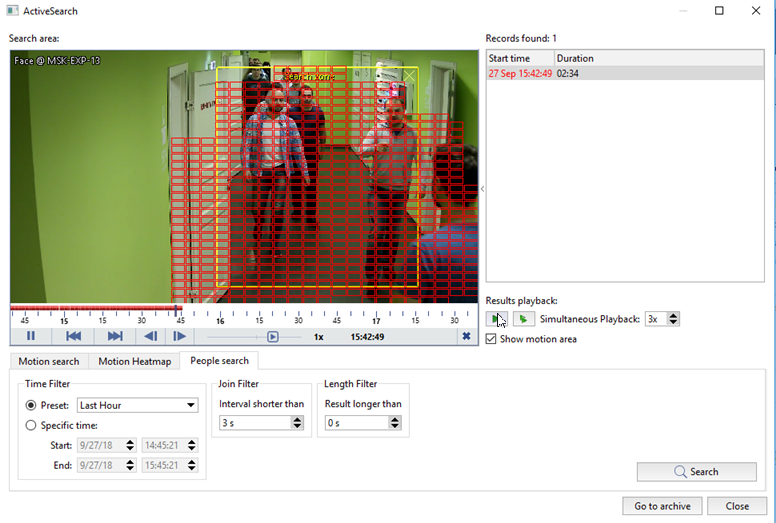
- You can view an archive fragment the same way as in motion search. Select the required fragment from the list or use MultiSearch option to view several fragments at once.
- Click Go to archive to open the archive of the channel in the videomonitor template.

