Important
Before the AutoTRASSIR configuration, we strongly recommend you to read the section AutoTRASSIR - Automated license plate recognition.
Before using the AutoTRASSIR module, be sure you have correctly configured your database connection.
Main parameters of the AutoTRASSIR module are displayed on the Plugins -> AutoTRASSIR tab of the Settings window.
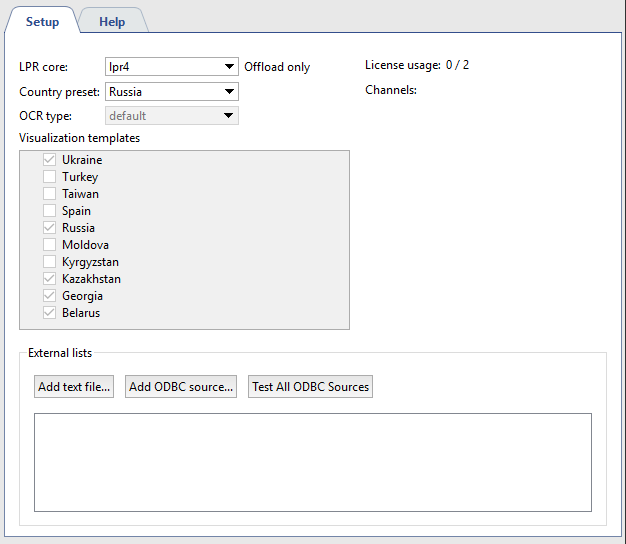
-
In the LPR core configuration, select the version of AutoTRASSIR.
Tip
After changing the version of the module, the server must be rebooted.
-
In the Country preset you can select the country in which license plate recognition will take place. Furthermore, the templates of the selected country and of the neighboring ones will be displayed in Visualization templates list. You can also select custom item and enable the required templates manually.
Tip
AutoTRASSIR recognizes license plates regardless of the selected country visualization template. The display of the visualization templates is required only in the operator's interface. Thus, if the recognized license plate corresponds to the selected country template, it will be displayed in that country format in operator's interface.
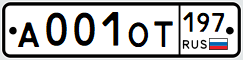 or
or 
Otherwise, the recognized license plate will be displayed as a set of recognized characters.

Tip
Select Chinese in OCR type setting in order to increase the quality of Chinese license plate recognition in AutoTRASSIR (LPR3). Use standard OCR type in any other cases.
- The Licenses usage field shows the number of currently connected channels out of the maximum allowed (which is limited by your license).
- The Channels section displays the list of channels for which AutoTRASSIR has been activated.
-
The Mismatch with list record setting lets you set up mismatch which can be used for the recognized numbers search in the internal lists, from 0 to 5 symbols.
Tip
E.g. the Mismatch with list record threshold value is set to 1 and the license plate number m221co177 is in the whitelist.
In case AutoTRASSIR makes a mistake in 1 symbol when recognizing a license plate and recognizes a221co177 or m221co77 instead of m221co177 number, due to 1 symbol mismatch, the mistakenly recognized number with match with the number from the whitelist.
- The External lists area displays a list of all of the external lists connected to AutoTRASSIR.
Configuring AutoTRASSIR typically includes several stages:
-
Install and configure in TRASSIR the cameras that will be used for license plate number recognition.
Warning
In order for the license plate number recognition system to work properly, the camera must have a number of technical characteristics and be correctly installed and configured. Be sure to review Selecting, installing, and configuring cameras to work with the AutoTRASSIR module.
-
Go to the Channels node of the settings tree, select the desired channel from the list, and enable License plate recognition on the channel in the Software-based detectors area.
To activate the plugin, go to the Channel settings to the Software detectors area, select License plate recognizer and then select the Server which will calculate the analytics.
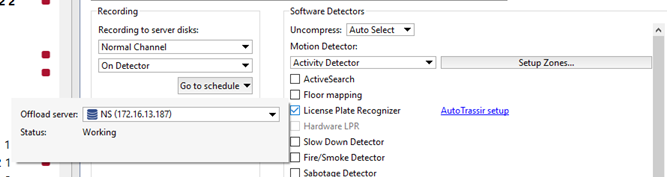
Tip
Analytics server is not selected in LPR1 and LPR3.
-
Follow AutoTRASSIR setup link and configure module operation on the selected channel.
Tip
AutoTRASSIR channel configuration depends on the version of the module. For a configuration description, see the corresponding section of the manual:
Warning
Be sure that the Recording to server disks parameter in the Archive recording area is set to Permanent or On Detector.
-
Verify that the AutoTRASSIR module is properly functioning by creating a simple template.
-
Configure "black", "white" or "info" plate lists:
-
Using internal lists.
-
You can also connect external lists, stored in external text files or databases.
Tip
The settings for connecting external lists of license plate numbers differs for Windows and TRASSIR OS.
-
See also
- AutoTRASSIR settings
- Creating an AutoTRASSIR template
- Maintaining internal lists of license plate numbers
- Connecting external lists of license plate numbers from a text file
- Connecting external lists of license plate numbers in TRASSIR for Windows
- Connecting external lists of license plate numbers in TRASSIR OS

