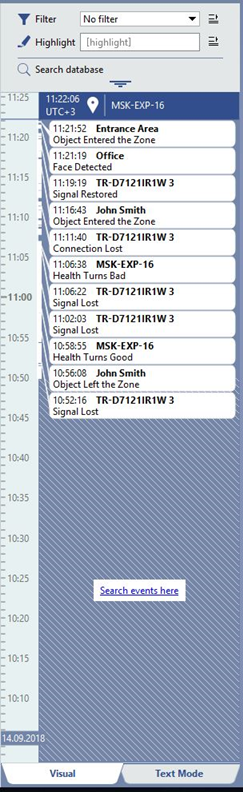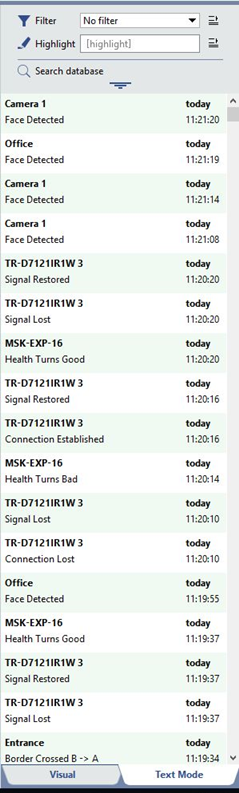The event log is displayed on the left part of the screen. The following events may be displayed it in this area:
- Video surveillance system events, board and IP device events.
- Channel events – For example, a camera's motion detection events: "Motion detected" and "Motion stopped".
- Events from Orion ACS (Access Control System) devices.
By default, the filter shows all current events for all device types. The maximum number of current events that can be displayed on the screen is 1000. The events can be displayed in two modes:
-
Visual - events are displayed on the interactive timeline. Scroll to navigate the timeline. You can scale the timeline in several ways:
- By pressing CTRL and scrolling the mouse wheel;
- By clicking on the timeline with the mouse (left click – increases the scale; right click – decreases the scale).
There is a line on a timeline, showing the current time. If you move this line out of the timeline borders, you'll see the option to filter time up to the current.
When you change the scale of the timeline or it has a significant number of events within the time range, you'll see the link Search events here. Click this link to see event within the time range, set by the current filter scale.
- Text Mode - the events are presented sequentially, as they occur.