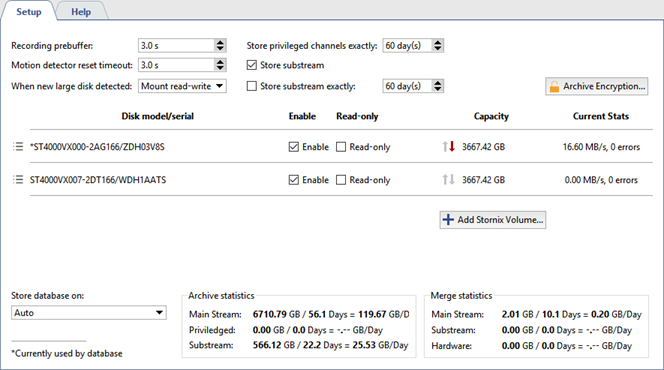Tip
This section presents information about archive settings on TRASSIR server.
We also recommend that you review the following sections: Archive and Selecting the number of disks for an archive.
In the window Settings -> Archive tab, you can determine which disks and what mode will be used for the archive.
At the top of the window is archive general settings. Below is the list of the drives used by the system (including networks drives, external hard drives, flash-drives, etc.), their statistics and settings.

-
Recording Prebuffer - The size of the video buffer in seconds (from 0 to 10 seconds). TRASSIR will always store a buffer of the indicated size in memory. When an event occurs, the buffer is appended to the associated video. This lets the operator later view the archived video not from the moment the event was recorded, i.e. a door opens, but rather several seconds beforehand, making it possible to see who approached the door and how.
-
Motion detector timeout - The amount of time for which motion will be considered to continue after a detector has indicated that motion within the frame has ceased. This parameter makes it possible to avoid cutting off a recording immediately after motion has ceased and continue to record several seconds at the end (from 0 to 10 seconds).
-
When New Large Disk Detected - This parameter determines how TRASSIR will respond to a new disk being detected (for example, when a new network drive or a flash drive is connected). There are three possible values:
- Ignore - The disk will be shown in the list, but it will be otherwise ignored by the system; the disk can only be included manually.
- Mount as read-only - Nothing will be recorded to the disk, but if it contains TRASSIR archive files, they will be available in TRASSIR as lost channels.
- Mount as read-write - When a new disk appears in the system, TRASSIR will automatically use it for archive recording.
TRASSIR supports recording two video streams coming from devices: the main stream and the additional stream (substream). Because the auxiliary stream is generally several times smaller than the primary stream, recording it substantially increases the archive depth without changing the required disk space. Additionally, using the secondary stream significantly lowers network throughput requirements while viewing archived data from several channels simultaneously over a client-server connection.
If necessary, you can mark one or more channels as privileged and assign them an arbitrary archive depth in the main (primary) stream.
- Store Privileged Channels Exactly - Supports assigning a desired archive depth to specific channels.
- Store Substream - Enables recording of the auxiliary stream.
- Save substream Exactly - Supports assigning a desired archive depth to substreams. If no depth is assigned, then the substream will be erased together with the primary stream.
Tip
Be careful when setting up archive depth values. It is possible that, due to an attempt to maintain the desired archive depth of a substream and/or privileged channels, there will not be space under the usual archive. If during the overwriting process the archive depth of the primary stream is less than 24 hours, then the system will issue a warning about incorrect settings for archive recording.
To prevent unauthorized access to an archive, TRASSIR supports encryption of video recordings. To configure encryption, click Archive encryption....
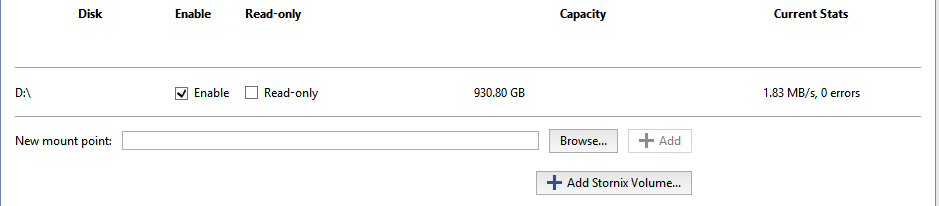
You can set specific settings for each drive:
- Enable - Enables or disables use of the disk in the system.
- Read-only - Enables or disables use of the disk for reading.
- The Capacity column displays the full capacity of the disk (partition).
- The Current Stats column displays the archive's current write speed and the number of errors. Sometimes there may be access errors when attempting to read from or write to a disk. For example, if the connection to a network drive is lost, if a disk cannot handle writing an excessively large stream, or if hardware problems are detected on a disk.
Tip
The "HDD Kicker" script is recommended for local disks. After several errors occur, the script can disable the problematic disk to avoid data loss.
Warning
If a disk's capacity is less than 10 GB, then it will be labeled as "Not suitable" in the list. You cannot use such a disk to record an archive. But if it contains TRASSIR archive files, then it will be displayed in the list and marked "Read-only".
New mount point - Adds any folder to the set of locations used for archive recording. Adding a new mount point may be appropriate if, for example, you need to view archive files written to another server that lacks a network connection. You can indicate the folder using the Browse button, or enter the path manually and press Add. No additional steps with the archive are required. Archive data added using a new mount point will be available in TRASSIR as lost channels.

The archive's general statistics are displayed in the bottom part of the window. You can view the depth of days and the total volume of data separately for the primary and auxiliary streams. You can also view the statistics for privileged channels. A calculation of the disk space necessary to store one day of archive recordings is also presented here.
Important
A version 4.0 archive supports a gradual upgrade of an archive from TRASSIR 3.1. The entire archive from old versions will be available as lost channels and will be erased as the new archive is written.
Tip
TRASSIR OS has some differences in the archive settings menu. That is:
- There is no New mount point, i.e. you cannot connect an arbitrary folder to the archive;
- you can run Format command from the context menu which will delete old records of archive or prepare a new drive for the archive record;
- There is a Store database on setting, which lets you select the disk to store the TRASSIR database on. The selected disk in the list of archive disks will be marked with an asterisk ('*').