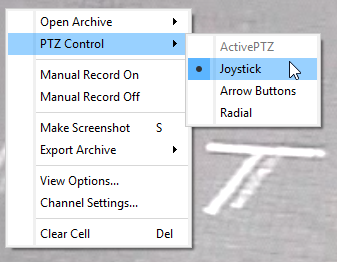
To control a PTZ camera in ActivePTZ mode:
- Right-click and select PTZ-control -> ActivePTZ item in the opened context menu. Note,that this mode will be available only if the camera was calibrated (it means that the optics have been analyzed in TRASSIR settings).
-
Press the button
 to activate the PTZ-control mode.
to activate the PTZ-control mode.
-
Select the rectangular area on the screen.

After releasing the left mouse button the selected area will be displayed full-screen.
Click on the image and the camera will move to the specified point keeping the zoom level. Use the mouse wheel to zoom in or out the image.
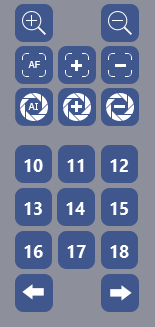
Also, in the camera control window you can use a special panel:
- 1, 2, ..., 9 – presets buttons. A preset is a saved camera position. A total of 9 presets can be created for a camera. Presets are created using the camera control menu.
- Patrol – enables a mode in which the camera position changes in sequence according to a previously prepared schedule. Each patrol point is defined by a preset (camera position), how long the camera position should be maintained, and the speed with which the camera should be moved to the next point. Patrol points are defined in the camera control menu.
Tip
The patrol mode will remain in effect until the operator manually changes the camera's position or selects a preset.

