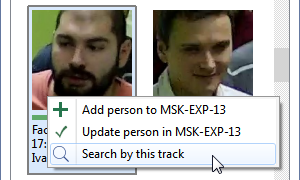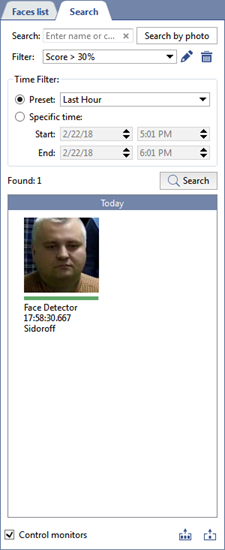
All recognized faces are stored in the database. To search the recognized faces, do the following:
- Open Search tab in the recognized faces log.
- Enter the name of the person sought or comment stored in the database about the person sought in the Search field. Search is not case sensitive and searches for parts of words. If the line is left blank, the search will be performed according to the conditions described in the next paragraph.
- If necessary:
-
select one of the previously created filters in the Filter field;
-
Set the time range of the search in Time filter settings group in any of two ways:
Preset - select the preset range from the list.
Specific time - enter the time range manually.
-
- Click Search.
If there is more than 500 faces found, they are displayed page by page, 500 faces per page. To save the faces found, click the corresponding button:
TRASSIR can perform search by face and search by photo. In the first case, the recognized face is used as one of the search parameters, and in the second one it is a photograph of the person's face. This function will be useful if you need to find all appearances of the same person.
Table 94.
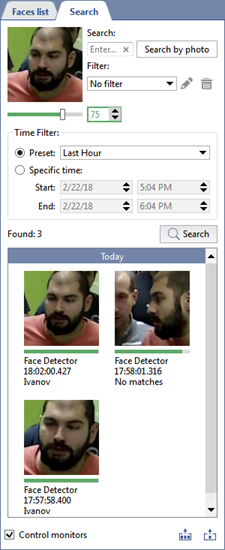 |
To search by face:
|
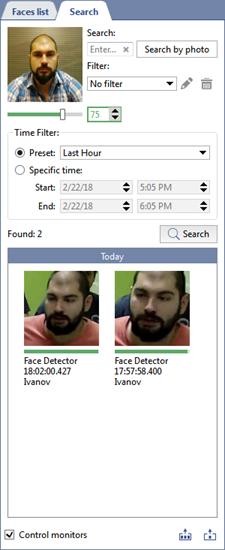 |
To search by photo:
|
Important
Search by face and photo is possible if the corresponding function is enabled in the module settings. For a detailed description of this function, see the Administrator's Manual in the section Face recognizer basic settings.