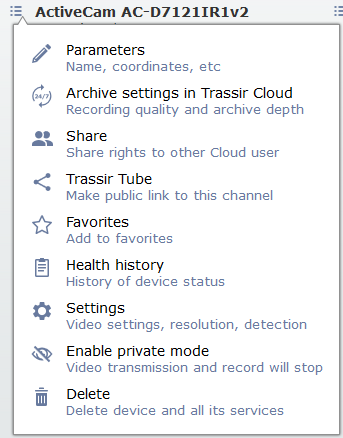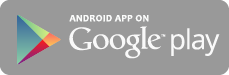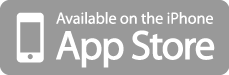The Wall tab lets you manage your video surveillance system from the cloud. Here you can watch video from cameras and video recorders connected to the cloud and their archive, and also go the the channels settings.
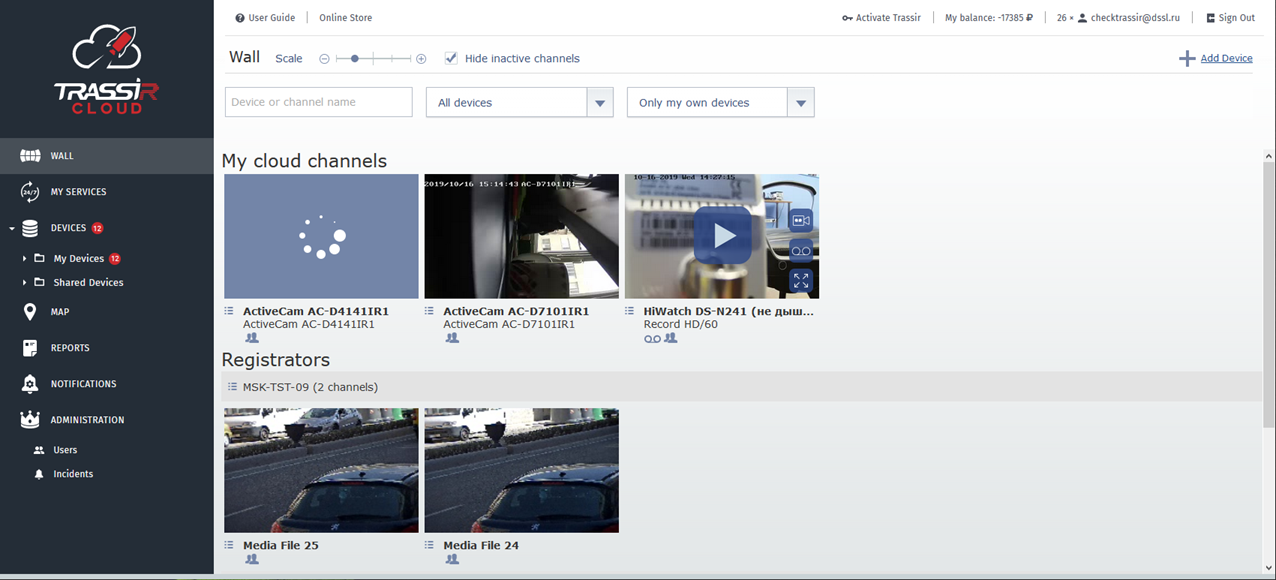
All connected devices and channels are displayed on the cloud wall by default. Check the Hide inactive channels to hide channels, which have only archive available. Changing the Scale lets you change the preview size, and with the help of filters you can find a device or a channel by name or display only certain devices.
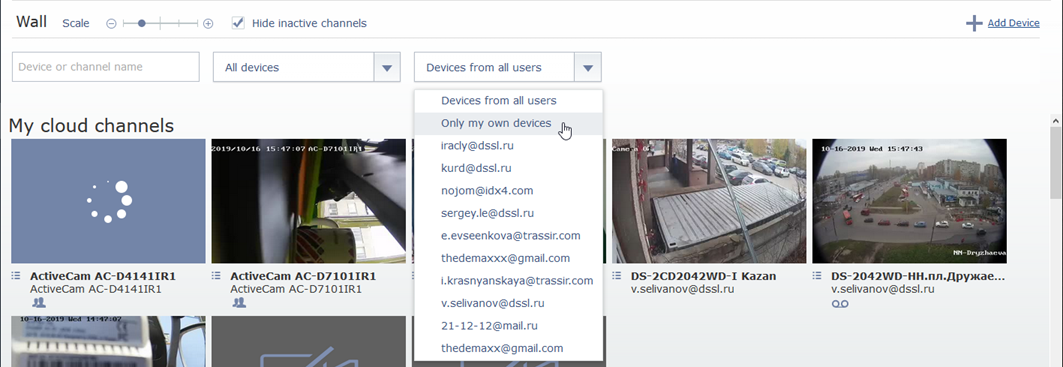
Tip
Click Ass Device link to open the device connection window. Read more in Connecting devices.
Use buttons on video to enable or disable various cloud devices options:
Table 168.
 |
Play camera video in real time |
 |
Spread video to fullscreen |
 |
Escape the fullscreen mode You can also escape the fullscreen mode by pressing Esc. |
 |
Mainstream is playing Press the button to switch to substream. |
 |
Substream is playing Press the button to switch to mainstream. |
 |
Sound is on Press the button to turn the sound off. |
 |
Sound is off Press the button to turn the sound on. |
 |
Open cloud archive You can use a built-in video player to watch the cloud device archive. Use control buttons to mange the archive playback. The timescale lets you quickly find and jump to the required archive fragment. ImportantThe archive review is only available on those cameras where the corresponding service is added. |
 |
Open device archive |
 |
Export of an archive fragment Read more in Archive export in TRASSIR cloud. |
The Wall also lets you configure settings of any device connected to the cloud. Press the button in the list next to the channel name to:
- Parameters - check and set up cloud device parameters.
- Add archive recording to the Cloud or Archive settings in TRASSIR Cloud - open the Archive recording to the Cloud service activation and setting window. Read more in My Services.
- Share - share the channel to another user and set the access rights.
- TRASSIR Tube - generate a channel public view link.
- Favorites - add channel to favorites.
- Health history - open the device status log.
- Settings - open channel settings and display parameters.
- Enable private mode and Disable private mode - stop/resume video stream and cloud archive recording for current users and other users that have access to the channel, including via TRASSIR Tube.
- Block - reject to view the video from the shared camera and add the user to the blacklist.
- Delete - delete channel and the connected services.
Tip
The set of items in the context menu depends on the user rights and also on the connected services' tariff. Read more in My Services and Users.
Furthermore, you can connect to the cloud via mobile app and view device video and archive on your mobile phone or tablet PC.
Tip
Connecting to the cloud via TRASSIR client or server, you can save the camera archive.